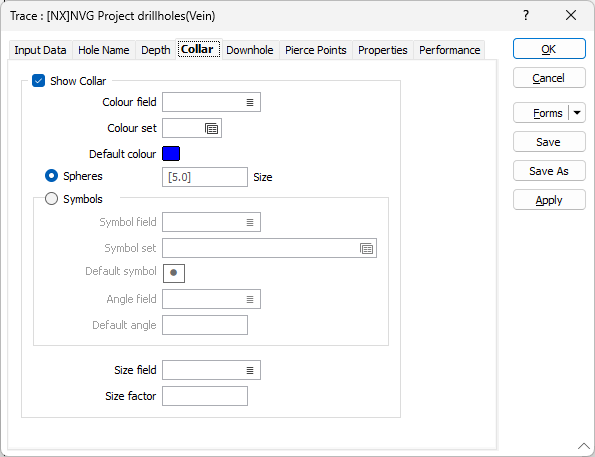Collar
Select the Show Collar check box option in the Collar tab, if you want to display the hole collar at the start of the drillhole trace.
Colour field
Specify the name of a field which contains the values that will be used to colour-code the display.
You can choose to select colour values directly from the Colour field without selecting a Colour set. In this case, the values in the Colour field must be valid RGB, Hex, or Integer colour definitions.
| Format | Example |
|---|---|
| R,G,B | 89,169,215 |
| HTML Hex | #59A9D7 |
| Hex | 0x59a9d7 |
| int | 5876183 |
An RGB(r,g,b) function which lets you calculate RGB colour values on the fly, can be included in a Dynamic Field Expression. See: Expression Editor
Colour set
To map values in the Colour field to the colour values in a Colour set, double click (F3) to select the set that will be used to control the display colour. Right-click (F4) to create or edit a Colour set.
Default colour
Double-click (F3) to select the colour that will be used when a Colour field or a Colour set is not defined - or when a value in the Colour field is either not valid or is not mapped in the Colour set.
Spheres
Select the Spheres option to display the point or hole information as a 3D sphere of the selected colour. Symbol options will be disabled. Enter a Size for the sphere or leave the default.
Symbols
Select the Symbols option to enable the display of point or hole information as a selected symbol.
Symbol field
Enter the name of the field (in the file) containing the data that will control which symbol is displayed. The symbol set, that is associated with this field, maps symbols to text strings or numeric ranges. For each record in the file, the symbol is determined by the value in this field.
Symbol set
Double click (F3) to select the set that will be used to control the symbol that will be displayed. The symbol set maps symbols to text strings or numeric ranges. This determines a symbol for each value in the chosen (mapped) field. Right click (F4) to create or edit a symbol set.
Default symbol
Double-click the Symbol icon to choose a symbol. You can source symbols from any TrueType or OpenType font.
Angle field
Enter the name of the field containing symbol angle values (0-360°). A value of 0 will display the symbol in its natural orientation. A value of 90 will display the symbol rotated 90° in the clockwise direction.
Default angle
Enter the default angle, in degrees, that will be applied to symbols at points where there is no entry in the symbol angle field.
Size field
Enter the name of the field containing the factor that will be used to control the symbol size.
Size Factor
Enter a size factor for labels and symbols. This will be used when there is no entry in the Size field for that point. The default is 1.0.