Interval Labels
![]()
Input Data
Files
Set the following parameters in the Interval Label form:
Database
Double-click (F3) to select
Select the Filter check box if you want to apply a filter to the database. Enter a filter number in the adjacent response. Double click (F3) to see a list of existing filters. Right click (F4) to open the dialog box where you can create a new filter.
Interval File
Double-click (or click on the Select icon) to select the name of the file that contains the data you want to display. Select the Filter check box if you want to apply a filter to the file.
Enter a Filter Number in the adjacent box. Double click (F3) to see a list of existing filters. Right click (F4) to open the dialog box where you can create a new filter.
A filter can be useful when you want to apply a restriction on a field other than the one being displayed, for example, to show the assays in a particular zone, or show the assays for specific holes.
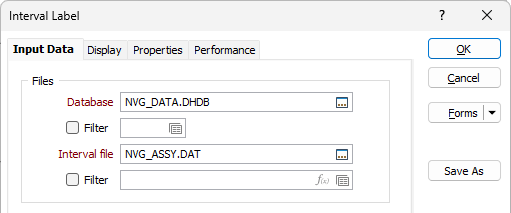
Labels
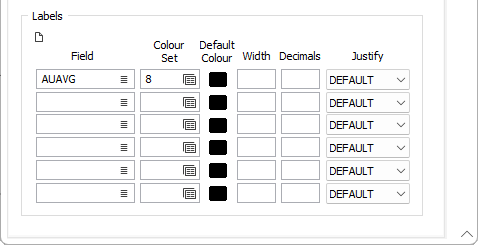
A maximum of 6 label field values can be displayed. Double-click (F3) in one or more of the Label Fields to specify which values will be displayed.
Colour set
Optionally apply a colour coding based on the values in each Label field. For each label, double click (F3) to select the colour set that will be used to colour the label. The colour set is used to map colours to text strings or numeric ranges and determines the colour for each value in the label field. Right click (F4) to create or edit a colour set.
Default colour
Double click (F3) to select the colour which will be used when a colour set is not defined, or when the value in the label field is not mapped in the colour set.
Width
Ideally, you will position character values on the right hand side of the drillhole trace and numeric values on the left. However, this may not always be suitable. In such cases, you can enter a width, in character units, that will define a “column” in which the values will be displayed. The justification will then be applied within the bounds of the column.
The default width of the “column” is the same as the field width defined in the file.
Decimals
Specify the number of decimal places that will be used when displaying numeric field values.
Justify
Specify how the label values will be justified by selecting a (DEFAULT, LEFT or RIGHT) option from the drop-down list. If you select DEFAULT, left justification is applied to the character values and right justification is applied to numeric values.
To ensure that justification works correctly, you must use a non-proportional or fixed-pitch font (e.g. Courier New). When a proportional font is used, there is no way to calculate the correct starting offset for each text string, to ensure that they all align on the end edge (the edge furthest from the trace).
A proportional font is a font in which different characters have different pitches (or widths). Fixed-pitch fonts are preferred for tabular data, since the uniform width of each character makes alignment of columns easier.
Forms
Click the Forms button to select and open a saved form set, or if a form set has been loaded, save the current form set.
By design, the Forms button is not available for loaded Vizex layers (i.e. when opening the form set properties of a layer in the Vizex Layer Display pane). In Vizex, the Forms button is only available for new forms opened via the Home tab or the Vizex tab, in the Layer group (or by double-clicking on a form type node in the Vizex Layer Types pane).
Save and Save As
Click the Save button to save the changes you have made to the form set. Click Save As to save your changes as a new form set. Save As will default to the first available form set number.
Reset
Click Reset to clear the form of all values and reset the form to its default state.
Reset Tab
For tabbed forms, select Reset Tab to clear the active tab of all values and reset the tab to its default state - without making any changes to other tabs in the dialog.
Undo and Redo
Click Undo (CTRL + Z) to undo recent changes in the form. After an Undo, click Redo (CTRL + Y) to restore the last change that was undone.
Collapse
Collapse (roll-up) the form to preview a chart, or preview the results of an operation in Vizex, or obtain input values from Vizex, the Property Window, the File Editor, or the Plot Editor.