Search Ellipsoid
![]()
Arrowed axes are displayed which allow you to visually validate the 3D search ellipsoid and verify the relationship between strike, main axis plunge, and second axis plunge search parameters. See: Ellipsoid Parameters
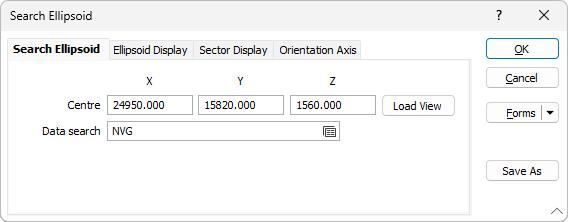
When you right-click on a Search Ellipsoid selected in the Vizex display, or the Vizex Layer Display pane, an Edit Ellipsoid option allows you to interactively position the ellipsoid in 3D using the mouse. See: Ellipsoid Edit
When you select the ellipsoid object in the Vizex display, editable properties are shown in the Property Window:
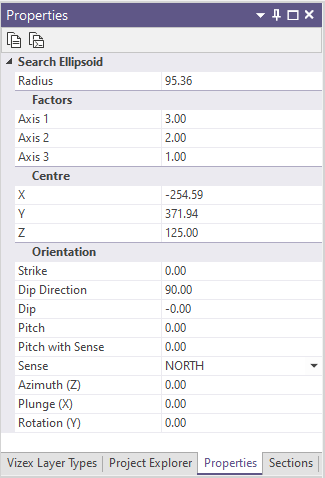
Double-click the Search Ellipsoid layer in the Vizex Layer Display pane, to open the Search Ellipsoid form.
Centre
Enter coordinates to define the centre of the ellipsoid.
Load View
Selecting this option will ensure that the centre of the ellipsoid is positioned at the centre of the current view.
Leaving the Centre X, Y, Z prompts blank will dynamically update the centre to fit the screen.
Data Search
Double-click (or click on the Form Set icon) in the Data search input box to select a saved data search form set. You can also edit (F4) a form set that was previously selected.
Forms
Click the Forms button to select and open a saved form set, or if a form set has been loaded, save the current form set.
By design, the Forms button is not available for loaded Vizex layers (i.e. when opening the form set properties of a layer in the Vizex Layer Display pane). In Vizex, the Forms button is only available for new forms opened via the Home tab or the Vizex tab, in the Layer group (or by double-clicking on a form type node in the Vizex Layer Types pane).
Save and Save As
Click the Save button to save the changes you have made to the form set. Click Save As to save your changes as a new form set. Save As will default to the first available form set number.
Reset
Click Reset to clear the form of all values and reset the form to its default state.
Reset Tab
For tabbed forms, select Reset Tab to clear the active tab of all values and reset the tab to its default state - without making any changes to other tabs in the dialog.
Undo and Redo
Click Undo (CTRL + Z) to undo recent changes in the form. After an Undo, click Redo (CTRL + Y) to restore the last change that was undone.
Collapse
Collapse (roll-up) the form to preview a chart, or preview the results of an operation in Vizex, or obtain input values from Vizex, the Property Window, the File Editor, or the Plot Editor.