Strings
You can open the String form by double-clicking the layer for the string in the Vizex Layer Display panel.
Alternatively, you can right click the layer node in the Vizex Layer Type tree and select New.
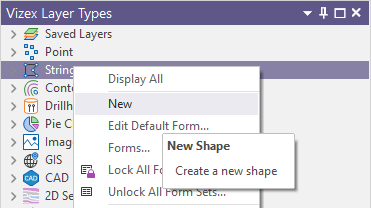
A String layer can also be created or opened from the New Layer or Open Layer tools on the Vizex tab, in the Layer group.
Input Data
On the Input Data tab of the form, double-click to select a Design String file to load. If you leave the File field blank, a new untitled shape will be created, in the same way as shapes created in the Vizex layer display. If you enter the name of a file that does not exist, you will be prompted to create a new file.
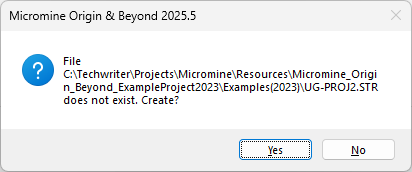
An Untitled file will default the names for the East, North, Z and Join field. For both new and Untitled files, you can enter the names for the fields manually, or accept the default if available. You can use Forms | Reset to create an Untitled shape with the defaults set.
If required, define a filter to selectively control which records will be processed. To create a new file, right-click in the file input box and select New from the right-click menu.
When creating a new layer in Vizex, a template which defines the structure of a DAT file is applied automatically. See: File Templates
Filter
If required, define a filter to selectively screen the records to be processed.
East, North and Z fields
Specify the names of the fields in which Easting, Northing, and (optionally) Z coordinates will be stored in the destination data file. In the X, Y, Z coordinate system, these are the X , Y and Z directions.
String field
If you selected a string file as the file type, specify the name of the field that will contain values that define whether data points will be joined by a line. The values of this field in successive records must be the same before the points will be strung.
Join field
If you selected a string file as the file type, specify the name of the field that will contain values that define whether data points will be joined by a line i.e. strung. If successive records have the same value in this field and no String field is defined (see below) a line will join the points. If a String field is defined, then values in each field in successive records must be the same before the points will be strung.
Link field
Optionally specify the name of a text field in the file which is used to define the parameters of a hyperlink: See: Interactive Data Links.
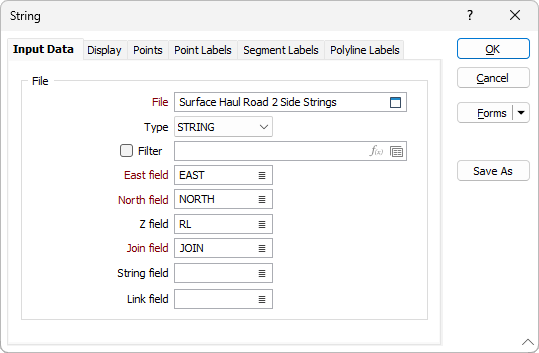
Forms
Click the Forms button to select and open a saved form set, or if a form set has been loaded, save the current form set.
By design, the Forms button is not available for loaded Vizex layers (i.e. when opening the form set properties of a layer in the Vizex Layer Display pane). In Vizex, the Forms button is only available for new forms opened via the Home tab or the Vizex tab, in the Layer group (or by double-clicking on a form type node in the Vizex Layer Types pane).
Save and Save As
Click the Save button to save the changes you have made to the form set. Click Save As to save your changes as a new form set. Save As will default to the first available form set number.
Reset
Click Reset to clear the form of all values and reset the form to its default state.
Reset Tab
For tabbed forms, select Reset Tab to clear the active tab of all values and reset the tab to its default state - without making any changes to other tabs in the dialog.
Undo and Redo
Click Undo (CTRL + Z) to undo recent changes in the form. After an Undo, click Redo (CTRL + Y) to restore the last change that was undone.
Collapse
Collapse (roll-up) the form to preview a chart, or preview the results of an operation in Vizex, or obtain input values from Vizex, the Property Window, the File Editor, or the Plot Editor.