View
Options which determine the appearance and the behaviour of the Gantt Chart and the Vizex window, and tools which allow you to interact with both windows, are provided on the Scheduling | View tab.
Gantt Chart
On the Scheduling | View tab, in the Gantt Chart group:
-
Click Options to set view options for the Gantt Chart.

-
Click Columns to set the order and the visibility of the columns in the Gantt Chart.

Select
On the Scheduling | View tab, in the Select group:
-
Use the options on the Select menu (also available on the right-click menu in the Tasks List) to navigate and select the tasks in the Gantt Chart and Vizex.

Interactive Dependencies
When tasks are added to the schedule, they are automatically linked. To modify the dependencies between tasks, use the tools provided on the Scheduling | View tab, in the Interactive Dependencies group:
-
Click Link Adjacent to build horizontal dependencies by linking adjacent tasks, commencing from the selected starting task.

-
Click Link to create a chain of dependencies between selected tasks, based on the order of selection.

-
Click Assign New Sequence to resequence tasks in the order in which their wireframes are selected in Vizex.

-
Click Resequence Selected Tasks by String to resequence the cached layer using a string which passes through the mining blocks.

-
Click Horizontal by Index to build horizontal dependencies by using the block index attribute to gain awareness of the relationships between tasks.

-
Select Vertical | By Index to build vertical dependencies between selected tasks (mining blocks) using an index attribute.

Filtering
On the Scheduling | View tab, in the Filtering group:
-
Click Enable to toggle the Task Filter on and off.

The Task Filter tool can be used to filter the tasks in the Task List based on Date Range, Allocated Resources, Task Category, and Task Type. The filter is applied to the Vizex display layer and the Gantt Chart.
-
Click Options to set Task Filter and Advanced Filter Properties.

Grouping
On the Scheduling | View tab, in the Grouping group:
-
you can apply Grouping Rules to the tasks in the Gantt by selecting the Task attributes and the Scheduler core attributes you want to Group By.
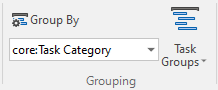
-
use the tools on the Task Groups menu to manage or navigate the groups and inter-group dependencies you have setup.

Sorting
On the Scheduling | View tab, in the Sorting group:
- you can apply sorting rules to the tasks in the Gantt by selecting the task attributes and the Scheduler core attributes you want to Sort By.

-
use the drop-down box to select from a list of pre-defined Sort Rules, as well the rules you have previously saved as form sets.
Vizex Link
On the Scheduling | View tab, in the Vizex Link group:
-
Click Enable to enable/disable the display of task wireframes and dependencies for the current schedule.

-
Click Options to set display options for tasks and dependencies. Alternatively, right-click on the layer in the Vizex Layer Display pane and select Edit Form.

Animate
On the Scheduling | View tab, in the Animate group:
-
Click Enable Animation to enable the animation controls in the same group.

-
Click Animation Properties to setup the time scale and the speed of the animation.

-
Use the Calendar controls to specify the range of the animated sequence. You can specify a Preset (DAY PER SECOND, WEEK PER SECOND, MONTH PER SECOND, USER DEFINED) time scale for the animation.
