Point
![]()
Alternatively, you can right click the layer node in the Vizex Layer Type tree and select New.
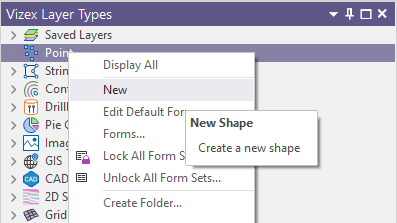
Or select New Layer | Point from the Layer group.
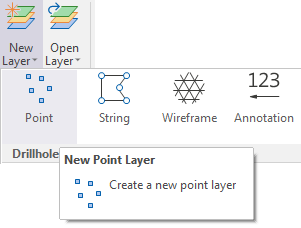
Points can be displayed as simple shapes, or as scaled symbols. You can also display them in Pie Charts format. Typical uses are for the display of geochemical plots and block model values.
Input Data
The Input Data tab of the Point form has the following parameters:
File
Double-click to select a Data file to load. If required, define a filter to selectively control which records will be processed. To create a new file, right-click in the file input box and select New from the right-click menu.
When creating a new layer in Vizex, a template which defines the structure of a DAT file is applied automatically. See: File Templates
East and North (and Z) fields
Specify the names of the fields in which Easting, Northing, and (optionally) Z coordinates are stored in the source file. In the X, Y, Z coordinate system, these are the X , Y and Z directions.
Link field
Optionally specify the name of a text field in the file which is used to define the parameters of a hyperlink. See: Interactive Data Links
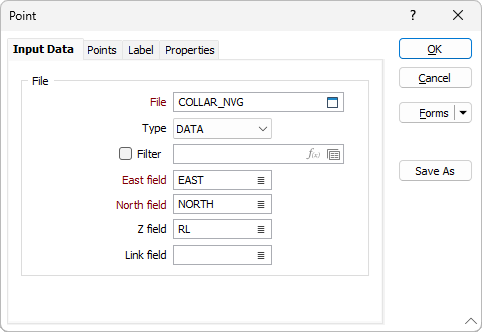
Forms
Click the Forms button to select and open a saved form set, or if a form set has been loaded, save the current form set.
By design, the Forms button is not available for loaded Vizex layers (i.e. when opening the form set properties of a layer in the Vizex Layer Display pane). In Vizex, the Forms button is only available for new forms opened via the Home tab or the Vizex tab, in the Layer group (or by double-clicking on a form type node in the Vizex Layer Types pane).
Save and Save As
Click the Save button to save the changes you have made to the form set. Click Save As to save your changes as a new form set. Save As will default to the first available form set number.
Reset
Click Reset to clear the form of all values and reset the form to its default state.
Reset Tab
For tabbed forms, select Reset Tab to clear the active tab of all values and reset the tab to its default state - without making any changes to other tabs in the dialog.
Undo and Redo
Click Undo (CTRL + Z) to undo recent changes in the form. After an Undo, click Redo (CTRL + Y) to restore the last change that was undone.
Collapse
Collapse (roll-up) the form to preview a chart, or preview the results of an operation in Vizex, or obtain input values from Vizex, the Property Window, the File Editor, or the Plot Editor.