CAD
![]()
Input Data
Select an Input file and then select the features to display in the Input Data tab. There are three input options:
File
Click the Select icon to navigate to the location of the input file. Select the All Files option to list all compatible files. Alternatively, filter the list of files by choosing a specific file format:
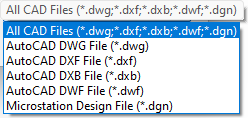
The following CAD file types can be imported:
| Format | File Extension |
|---|---|
| AutoCAD | DWG, DXF, DXB, DWF |
| Microstation DGN | DGN |
Layer
All layers will be loaded by default unless you click on the ellipsis button to choose a layer or layers to load. To select multiple layers, hold down the CTRL or the SHIFT key as you select layers with the mouse.
Define Z value
Select this option to define a Z value for the displayed points and lines.
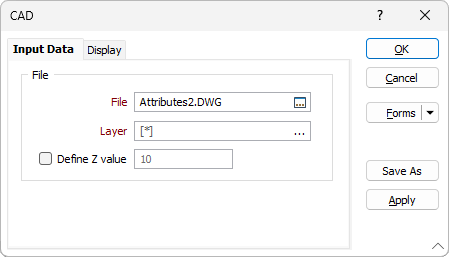
Forms
Click the Forms button to select and open a saved form set, or if a form set has been loaded, save the current form set.
By design, the Forms button is not available for loaded Vizex layers (i.e. when opening the form set properties of a layer in the Vizex Layer Display pane). In Vizex, the Forms button is only available for new forms opened via the Home tab or the Vizex tab, in the Layer group (or by double-clicking on a form type node in the Vizex Layer Types pane).
Save and Save As
Click the Save button to save the changes you have made to the form set. Click Save As to save your changes as a new form set. Save As will default to the first available form set number.
Reset
Click Reset to clear the form of all values and reset the form to its default state.
Reset Tab
For tabbed forms, select Reset Tab to clear the active tab of all values and reset the tab to its default state - without making any changes to other tabs in the dialog.
Undo and Redo
Click Undo (CTRL + Z) to undo recent changes in the form. After an Undo, click Redo (CTRL + Y) to restore the last change that was undone.
Collapse
Collapse (roll-up) the form to preview a chart, or preview the results of an operation in Vizex, or obtain input values from Vizex, the Property Window, the File Editor, or the Plot Editor.