Display Layers
If Vizex is not already open, or you want to open a new instance of Vizex:
- On the Home tab or the Vizex tab, in the Layer group, select an option from the Open Layer menu.
- Alternatively, double-click on a form set type when the Vizex Layer Types pane is open.
![]()
To create a display, you can do one of the following:
Load Vizex Session
Onthe Vizex tab, in the Layer group , select Saved layers | Load Vizex Session to load a previously saved session. A session combines the functionality we associate with saving a view with the functionality we associate with saving a screen layout. See: Save and Load a Vizex Session
![]()
Load Vizex Layers
Onthe Vizex tab, in the Layer group , select Saved Layers | Load Vizex Layers to load the layers previously saved as a Vizex view:
![]()
Alternatively, click the plus sign (+) next to the Saved Layers node of the tree in the Vizex Layer Types pane, to expand the list of saved form sets. Double-click on a Saved View to load it in the Vizex Layer Display pane.
Layers can also be loaded using the Open Layer tool on the Vizex tab, in the Layer group:
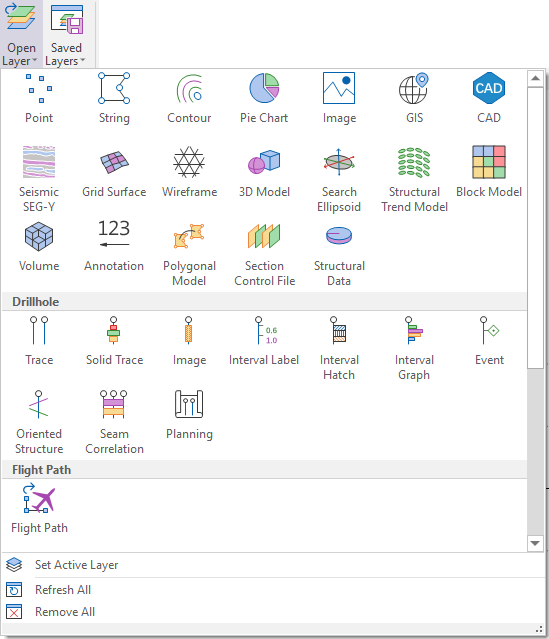
On the Vizex tab, in the Layer group, you can also select Saved Layers | Saved Layers Manager to manage the form set folders and the layer groups available for selection as saved views in Vizex. See: Saved Layers
![]()
Loading saved display limits in Vizex
When the Vizex display is active, you can switch between the display limits which have been saved as form sets. These are available for selection in the Sections Pane.
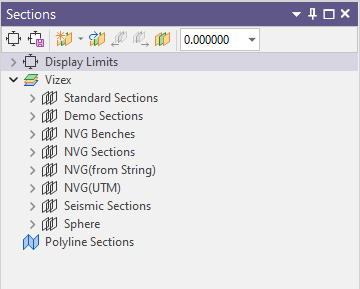
Create a New Layer
In the Vizex Layer Types pane, double-click on a Layer Type and enter new attributes in the displayed form.
Alternatively, you can select a layer type from the New Layer menu on the the Vizex tab, in the Layer group:
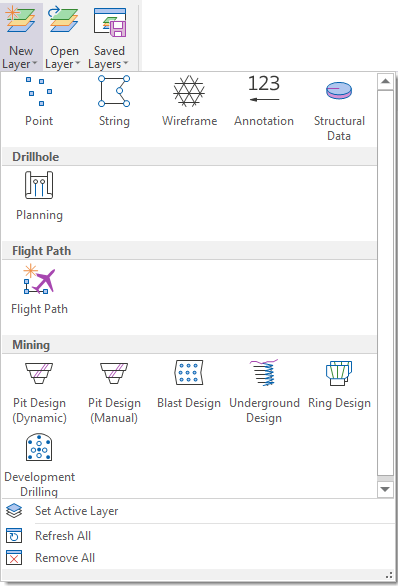
Note: Not all layer types can be created from the New Layer tool. Available layer types are listed in the drop down pane.
When you load form sets, they are added as a display layer and shown in the Vizex Layer Display pane. You can turn the display of objects on and off using the selection check boxes next to each object.
You can modify the order in which your objects or layers are displayed by dragging and dropping them in the Vizex Layer Display pane. This will change the drawing order of the objects in the active display.
The extent of the first object you display will set the initial extent of the display. If you have previously set the display extent using the Display Limits menu option, that extent will be overwritten.
To zoom to the full extent of all display objects, on the Vizex tab, in the Viewpoint group, click View All:
![]()
See also Depth Testing.
Save Vizex View
When one or more Vizex instances are active, the form sets you have loaded can themselves be saved as a form set. This higher level form set defines a Saved View of your data.
To save the active Vizex instances and form set settings as a Saved Vizex View, on the Vizex tab, in the Layer group, select Saved | Layers | Save Vizex View:
![]()
An Auto Load Last View setting is also available:
-
Click the Project tab to open the backstage menu.
- Click on the General tab of the Project Options | Vizex form.
- In the Auto Load group, select Last View.
Load Vizex Layers
The first node in the form sets tree is the Saved Layers node. Click on the Plus sign (+) to expand the list of Saved Views. You can double-click on a Saved View to load it.
Alternatively, right-click on a saved view to display the following menu options:
- Load: Close the existing view and load the saved view.
- Add: Append the saved view to the existing view.
- Save Form As: Copy the saved view under a new name.
- Delete: Delete the saved view from the project.
- Rename: Rename the saved view.
- Properties: Change the properties of the saved view.
Drag and Drop Files
You can load spatial data in Vizex by dragging and dropping files from Windows Explorer, the Project Explorer, or from an email attachment. See: Drag and Drop