Solid Trace
Options are provided for the colouring and the sizing of the cylinders, using text or numeric downhole data.
![]()
Drillholes really are cylinders. Displaying them as cylinders in the application makes them more tactile and easier for non-technicians to understand. Solid Traces are ideal for 3D displays; using assay values to adjust the radius and colour of the cylinders makes it easier to visualise the location of high grade samples within an orebody.
Database
Trace coordinates are generated automatically when you create a Drillhole Database. The database contains the collar and (optionally) the survey data needed to generate the trace.
Double-click (F3) to select
Select the Filter check box if you want to apply a filter to the database. Enter a filter number in the adjacent response. Double click (F3) to see a list of existing filters. Right click (F4) to open the dialog box where you can create a new filter.
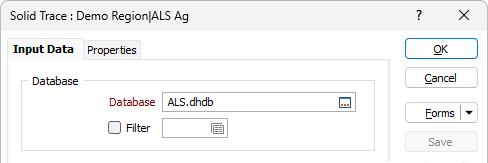
Display Options
Default radius
Enter a default radius for the cylinders that will be drawn along the trace. The default value will be used when:
-
No Radius field in an Interval file has been specified, or when Radius values do not exist in the Interval file.
-
The Mode is NORMAL and values in the Radius field are negative, blank and/or zero.
-
The Mode is LOG NORMAL and values in the Radius field are less than 1.
Number of sides
Enter a value to set the number of sides (the smoothness) of the cylinders drawn around the trace. If you do not enter a value, the number of sides (smoothness) will be automatically calculated, based on either the default Radius, or the values in a specified Radius field.
Default colour
Double-click (F3) to select the colour that will be used when a Colour field or a Colour set is not defined - or when a value in the Colour field is either not valid or is not mapped in the Colour set.
If you select the Use Interval file option and select the Default colour to be NULL (transparent), you can limit the colour-coding of the trace to only those intervals that have assays.
Use Interval File
Interval file
Double-click (or click on the Select icon) to select the name of the Interval file that contains the data you want to use to set the radii of the intervals along the trace and colour-code them.
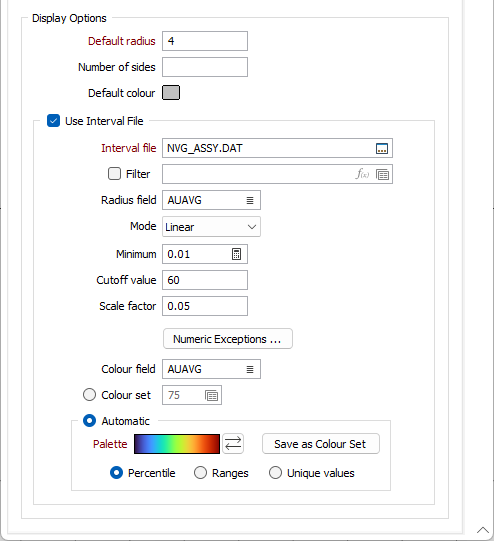
Radius Field
A field in the Interval file can be used to define the radii of the cylinders drawn along the trace. Double-click (or click on the List icon) to select a field on which Mode, Cutoff value, Scale factor and Numeric Exception functions can be performed.
Mode
Select a graph mode. You can use values directly from the nominated field in the input file, or you can take natural logs of the data before it is displayed. To use the base values as they occur, choose NORMAL from the Mode list. Choose NATURAL LOG to convert the values before they are displayed.
Note: If the Radius Fiedlis not specified, the Mode option is disabled.
Minimum
The Minimum value is used to allow plotting of grades below 1 on a log scale. Grade values below 1 are very important for commodities such as gold.
Use the auto calculate button or enter a minimum grade value in the field.
Cutoff value
Use the cutoff value and/or scale factor (if required) to control the graph limit. They are applied to the data from the nominated field. The cutoff value sets a limit to the extent of the graphs. The scale factor is a multiplier that can be used to reduce (scale factor < 1.0) or increase (scale factor > 1.0) the extent of the graphs.
Scale factor
Enter a scaling factor - typically a value <1.0. The value to which it is applied is multiplied by this factor before being displayed. Use this option to prevent graphs from overwriting other holes.
Numeric Exceptions
Downhole readings are taken at regular (often centimetre) intervals. Often there are no valid readings near the top of the hole and these need to be ignored when drawing the graph.
(Optionally) Use the Numeric Exceptions group to control the way that non-numeric values are handled. Non-numeric values include characters, blanks, and values preceded by a less than sign (<).
Colour field
Specify the name of a field which contains the values that will be used to colour-code the display.
You can choose to select colour values directly from the Colour field without selecting a Colour set. In this case, the values in the Colour field must be valid RGB, Hex, or Integer colour definitions.
| Format | Example |
|---|---|
| R,G,B | 89,169,215 |
| HTML Hex | #59A9D7 |
| Hex | 0x59a9d7 |
| int | 5876183 |
Colour set
To map values in the Colour field to the colour values in a Colour set, double click (F3) to select the set that will be used to control the display colour. Right-click (F4) to create or edit a Colour set.
Automatic
Select Automatic to select a palette and automatically apply colour ranges to the data. The Save As Colour Set button provides the option to save the result as a colour set.
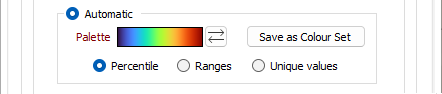
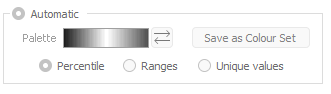
Choose a mode of calculation:
| Mode | Description |
|---|---|
| Percentile | The application will divide the data into ranges each containing the same number of values; the highest and lowest value in each bin will define the upper and lower values for each range. |
| Ranges | The data will be divided into equal ranges. |
| Unique values | A colour will be assigned to each unique value. |
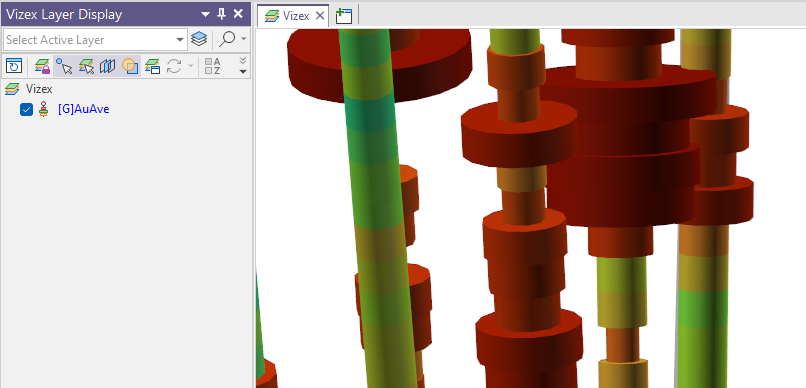
Forms
Click the Forms button to select and open a saved form set, or if a form set has been loaded, save the current form set.
By design, the Forms button is not available for loaded Vizex layers (i.e. when opening the form set properties of a layer in the Vizex Layer Display pane). In Vizex, the Forms button is only available for new forms opened via the Home tab or the Vizex tab, in the Layer group (or by double-clicking on a form type node in the Vizex Layer Types pane).
Save and Save As
Click the Save button to save the changes you have made to the form set. Click Save As to save your changes as a new form set. Save As will default to the first available form set number.
Reset
Click Reset to clear the form of all values and reset the form to its default state.
Reset Tab
For tabbed forms, select Reset Tab to clear the active tab of all values and reset the tab to its default state - without making any changes to other tabs in the dialog.
Undo and Redo
Click Undo (CTRL + Z) to undo recent changes in the form. After an Undo, click Redo (CTRL + Y) to restore the last change that was undone.
Collapse
Collapse (roll-up) the form to preview a chart, or preview the results of an operation in Vizex, or obtain input values from Vizex, the Property Window, the File Editor, or the Plot Editor.