Drillhole Trace
![]()
You can also specify the size and smoothness of the cylinders displayed along a Solid Trace.
Database
Trace coordinates are generated automatically when you create a Drillhole Database. The database contains the collar and (optionally) the survey data needed to generate the trace.
Double-click (F3) to select
Select the Filter check box if you want to apply a filter to the database. Enter a filter number in the adjacent response. Double click (F3) to see a list of existing filters. Right click (F4) to open the dialog box where you can create a new filter.
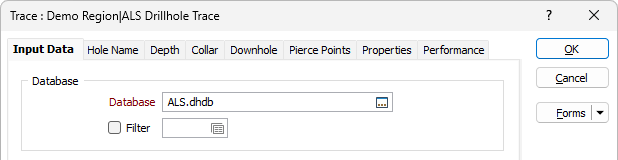
Display Trace
Select this option if you want to display the trace, using either a line thickness or a cylinder, and with a default colour or a colour coding.
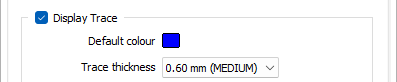
Default colour
Double click (F3) to choose the colour that will be used if Colour Coding (below) is not selected.
Trace thickness
Select a (THIN, MEDIUM, THICK, or custom) line width from the drop-down list. An extensive selection of custom widths (in millimetres) are available for selection.
Colour Coding
Optionally, you can colour code the trace, either using field values in an Interval File, or using field values in the Collar File.
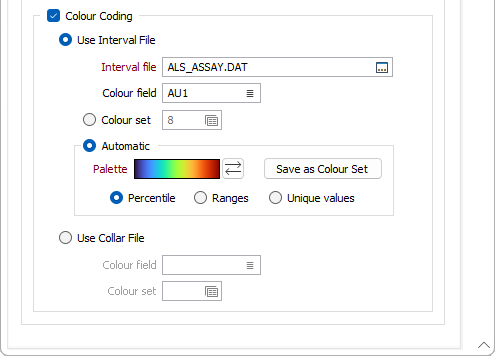
Interval file
If you have chosen to colour code the trace using field values in an Interval file, enter (or double-click to select) the name of the file.
Right-clicking to select Open Input File on a trace with downhole data will show the corresponding downhole file and highlight the current record. Right-clicking to select the same option on a trace with no downhole data will show the Collar file and highlight the current record.
Colour field
Specify the name of a field which contains the values that will be used to colour-code the display.
You can choose to select colour values directly from the Colour field without selecting a Colour set. In this case, the values in the Colour field must be valid RGB, Hex, or Integer colour definitions.
| Format | Example |
|---|---|
| R,G,B | 89,169,215 |
| HTML Hex | #59A9D7 |
| Hex | 0x59a9d7 |
| int | 5876183 |
Colour set
To map values in the Colour field to the colour values in a Colour set, double click (F3) to select the set that will be used to control the display colour. Right-click (F4) to create or edit a Colour set.
Automatic
Select Automatic to select a palette and automatically apply colour ranges to the data. The Save As Colour Set button provides the option to save the result as a colour set.
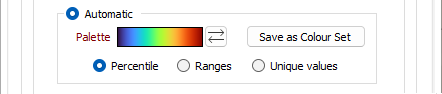
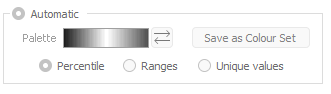
Choose a mode of calculation:
| Mode | Description |
|---|---|
| Percentile | The application will divide the data into ranges each containing the same number of values; the highest and lowest value in each bin will define the upper and lower values for each range. |
| Ranges | The data will be divided into equal ranges. |
| Unique values | A colour will be assigned to each unique value. |
Use the Reverse palette button to reverse the display of the palette. A mode of calculation can be selected and the option to Save the result as a Colour Set is provided. Note that the auto colour set controls are disabled when a Colour field is unspecified.
Note: When creating or editing a Drillhole Database, if you choose to ignore errors during auto-validation, holes where the hole depth is missing or is negative, are added to the database and flagged as invalid.
When displaying a Drillhole Trace in Vizex, holes which are invalid are displayed with a red cross at the collar and a warning icon is also added to the layer to show that the displayed data contains errors.
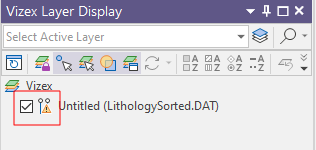
Forms
Click the Forms button to select and open a saved form set, or if a form set has been loaded, save the current form set.
By design, the Forms button is not available for loaded Vizex layers (i.e. when opening the form set properties of a layer in the Vizex Layer Display pane). In Vizex, the Forms button is only available for new forms opened via the Home tab or the Vizex tab, in the Layer group (or by double-clicking on a form type node in the Vizex Layer Types pane).
Save and Save As
Click the Save button to save the changes you have made to the form set. Click Save As to save your changes as a new form set. Save As will default to the first available form set number.
Reset
Click Reset to clear the form of all values and reset the form to its default state.
Reset Tab
For tabbed forms, select Reset Tab to clear the active tab of all values and reset the tab to its default state - without making any changes to other tabs in the dialog.
Undo and Redo
Click Undo (CTRL + Z) to undo recent changes in the form. After an Undo, click Redo (CTRL + Y) to restore the last change that was undone.
Collapse
Collapse (roll-up) the form to preview a chart, or preview the results of an operation in Vizex, or obtain input values from Vizex, the Property Window, the File Editor, or the Plot Editor.