Tunnel Wireframe
On the Tunnel Wireframe tab of the Development Drilling form, set display options for the tunnel wireframes in your design.
Show Wireframe Layer
Select this check box if you would like the 3D wireframe representation of each tunnel to be visible when the Heading Design layer is loaded in Vizex.
Default Colour
Select a colour for the tunnel wireframes.
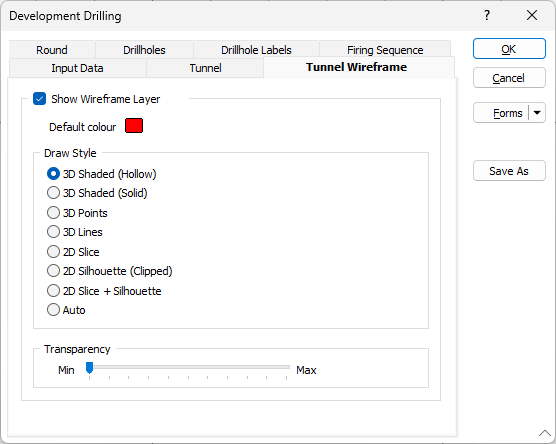
Draw Style
Select a draw style for the tunnel wireframes:
| 3D Shaded |
This is the default draw style for any wireframe that is auto-loaded in Vizex (as a result of a Wireframe Boolean operation for example). |
| When a clipping plane is used, if the slice through a wireframe forms a closed solid, a fill is automatically applied to the sliced section. | |
| If the draw style is 3D Shaded and a 2D Slice Hatch is selected, then that border line style and pattern (no fill for Hollow) will be used to draw the end cap when in Single Clipping Plane mode and the nearest end when in Clipped view. | |
| Note that 3D Shaded draw styles cannot be plotted. When plotted, they are drawn as 3D lines. | |
| 3D Lines | Select this option to view wireframes as 3D lines. |
| 3D Points | Select this option to view wireframes as 3D points. |
| 2D Slice | This draw style will generally use the least memory and be the quickest to draw. |
| When you select the 2D Slice draw style, a cross-section through the wireframes in the current layer is displayed in the plane of the current view - or the orthogonal plane that is closest to the plane of the current view. If, however, the current view is a transform section, then the actual plane of the view will be shown. | |
| When 2D Slice is selected the hatch icon is enabled, allowing a hatch or fill pattern to be applied to the cross-section. | |
| 2D Silhouette (Clipped) | Select this option to view wireframes in silhouette. Silhouettes are created for the current view direction and are only recalculated once any camera movement is finished. |
| Clipped indicates that, when the view is clipped, the silhouette is that of the wireframe within the clipping region (as opposed to the whole wireframe). | |
| 2D Slice + Silhouette |
See '2D Slice' and '2D Silhouette' above. |
| Auto | When the Auto option is selected, a 2D Slice draw style is applied when the current view is clipped. Otherwise, a 3D Shaded (Hollow) draw style is applied. |
Layer sub-shapes can be given their own draw style by right-clicking on the sub-shape in the Vizex Layer Display pane.
Transparency
Use the transparency slider to specify the intensity of the display layer. The visibility of the layers underneath the current display layer will be determined by the degree of transparency you select.