Drillhole Labels
On the Drillhole Labels tab of the Development Drilling form, specify the display characteristics of the holes.
Display Hole Numbers
Select this option to display hole numbers.
Text Properties
Double-click on the Text Properties Preview box to select a font and set text properties for the labels.
Colour
Double-click to select a colour for the labels.
Position
Hole number annotations can be located at one of fifteen positions on or around the collar. Double-click (or press F3) to open the dialog box from where you can select a suitable position. Position 9 (just below the collar) is the default. See: Positioning Labels
Offset
To offset the position of the labels, enter X and Y offset values in grid units.
Use label positioning
Each drillhole consists of a label position field which can be used to select a custom position for its label. Select the Use label positioning check box to use the label position field setting of each hole, to control the position of its label. This option is only applicable when the Label Position field of hole(s) have been set.
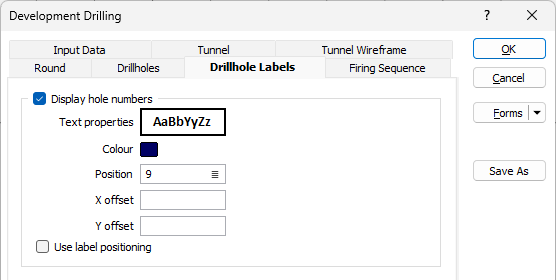
Display Annotation
Select this option to display annotations. The Annotation field is used to select a field to generate custom labels. If you want to generate an annotation based upon an expression, click the Use an expression instead... link at the bottom of the Fields form to open the Expression Editor and access the fields, variables, and functions you want to include in the expression.
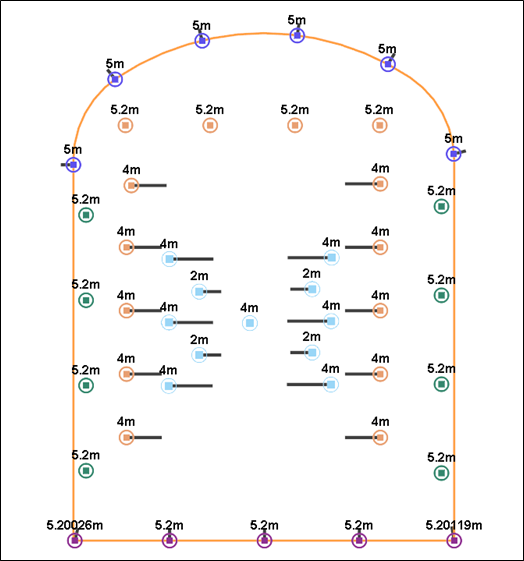
Image: Annotations displayed with the Annotation field set to the Length property
Text Properties
Double-click on the Text Properties Preview box to select a font and set text properties for the labels.
Colour
Double-click to select a colour for the labels.
Position
Hole number annotations can be located at one of fifteen positions on or around the collar. Double-click (or press F3) to open the dialog box from where you can select a suitable position. Position 9 (just below the collar) is the default. See: Positioning Labels
Offset
To offset the position of the labels, enter X and Y offset values in grid units.
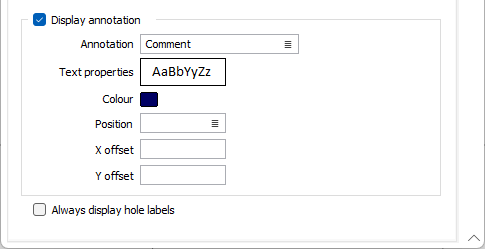
Always display holes
By default, the holes on a round are only displayed when you are in Edit Round mode. When the Always display holes check box enabled, drillholes will also be shown when working in Vizex. When this check box is disabled the drillholes will only be shown when you are in Edit Round mode.