Input Data
![]()
Heading Design Database
On the Input Data tab of the Development Drilling form, double-click to select the name an existing Heading Design Database (*.mmhdf) file (or specify the name of a new database).
Double-click (F3) to select from a list of Heading Design Databases in the current project. Alternatively, you can right click and choose the Select option from the right-click menu. You can also Edit the properties of an existing database or enter the name of a New database (and Block name).
The Database Properties menu option provides a summary of the headings in the current database.
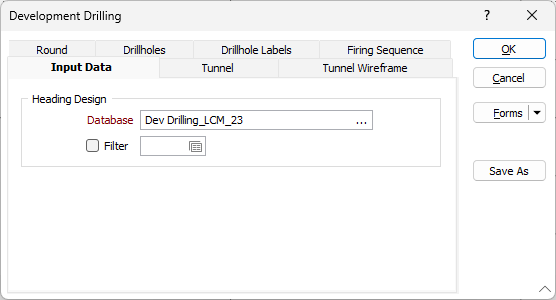
After setting display options for tunnels, rounds and holes, click OK to open the Heading Design layer in Vizex. To close the form without opening the Heading Design, click Cancel.
When the Heading Design layer is selected as the active layer, the tools on the Mining | Development Drilling ribbon are enabled.
Forms
Click the Forms button to select and open a saved form set, or if a form set has been loaded, save the current form set.
By design, the Forms button is not available for loaded Vizex layers (i.e. when opening the form set properties of a layer in the Vizex Layer Display pane). In Vizex, the Forms button is only available for new forms opened via the Home tab or the Vizex tab, in the Layer group (or by double-clicking on a form type node in the Vizex Layer Types pane).
Save and Save As
Click the Save button to save the changes you have made to the form set. Click Save As to save your changes as a new form set. Save As will default to the first available form set number.
Reset
Click Reset to clear the form of all values and reset the form to its default state.
Reset Tab
For tabbed forms, select Reset Tab to clear the active tab of all values and reset the tab to its default state - without making any changes to other tabs in the dialog.
Undo and Redo
Click Undo (CTRL + Z) to undo recent changes in the form. After an Undo, click Redo (CTRL + Y) to restore the last change that was undone.
Collapse
Collapse (roll-up) the form to preview a chart, or preview the results of an operation in Vizex, or obtain input values from Vizex, the Property Window, the File Editor, or the Plot Editor.