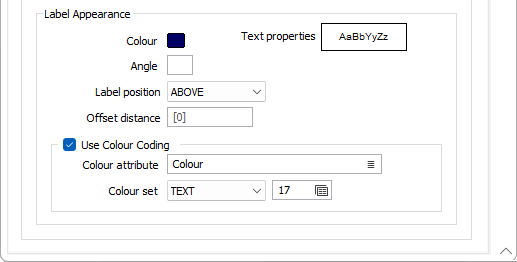Labels
Select the Label check box on the Labels tab, to label the wireframes in the display. Up to 5 Label Fields can be specified.
For each label, you have the option of specifying a label Prefix and Suffix.
For Numeric label fields, specify the number of Decimals.
Area
Area is calculated by projecting onto the plane of best fit. When all the boundary points lies on a single plane, the reported area will be correct. In other cases the area will be “indicative” but a good representation.
To label the area of the wireframes, select from the following options:
- Select Surface to show the surface area in 3D view.
- Select Silhouette to show the planar area within the boundary for the current view. When a clipping section is active, the area is calculated in respect to the clipping plane.
- Select Slice to show the area of the slice (this is the only option when the Draw style is 2D Slice).
For each Area label, you have the option of specifying the number of Decimals and a label Suffix.
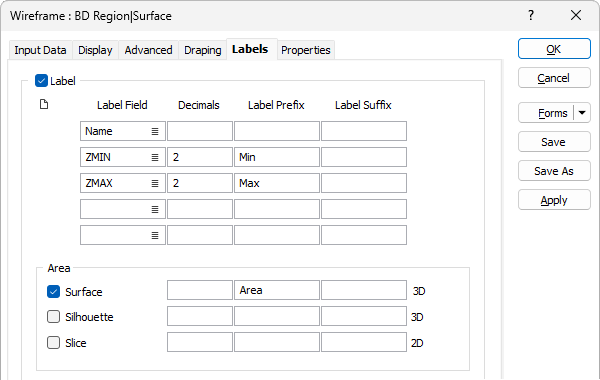
Label Appearance
The appearance of the labels can be customised. Double-click on the Colour icon to select a colour for the labels.
Text Properties
Double-click on the Text Properties Preview box to select a font and set text properties for the labels.
Angle
Specify the angle (0° to 360°) at which the annotated text will be drawn. An angle of 0° (the default) results in horizontal (to the right) text. An angle of of 90° results in vertical (up to the top) text.
Label Position
Select where you want the label to be positioned, either over the wireframe Centroid, or Above, Below, to the Left, or to the Right of the wireframe bounding box.
Offset distance
If you have chosen a label position other than Centroid, specify an offset from the bounding box of the wireframe (in grid units). A negative offset will position the label inside the bounding box of the wireframe. A positive offset will position the label outside the bounding box of the wireframe.
Use Colour Coding
Select this option to apply colour coding to the labels according to a selected Colour field and colour set. This will enable the Colour attribute and Colour set options.
-
Use Colour attribute to select the field in the wireframe attributes that represents the Colour value.
-
Use the Colour set field to select a colour set that will be used for the colour coding.