Tools
When clipping is enabled on the Vizex tab, in the Section group, the Vizex I Sections tab is opened.
Use the tools on the Vizex | Section tab, in the Section group, to edit the view type, set the clipping type, set display limits, and navigate the Vizex display section by section.
A subset of these tools are also provided at the top of the Sections Pane.
-
Click Enable Clipping to toggle clipping mode on and off. Clipping mode is automatically enabled when you use the Define Section tool to define a section.
You can also toggle Clipping on or off via the status bar.
![]()
-
Click Define Section to drag the mouse to define a section. Use CTRL to snap angular steps (0-30-45-60-90°).
![]()
-
Click Define Section (One Point) to select a point to define a section.
![]()
-
Click Define Section (Three Point) to select three points to define a section. Hold SHIFT to open in a new window.
![]()
-
Click Define Single Clipping Plane to interactively define a single clipping plane.
- Click the first point, drag the mouse and then release the mouse to define the section/clipping plane
- Click the first point, move the mouse and then click a second point to define the section/clipping plane
![]()
There are two methods you can use to define a section or a clipping plane:
In both cases, a rubber-banded line is shown. To snap to angular steps of 30°-45°-60°-90°, hold down the CTRL key as you digitise the start and end points
When you define a section or a clipping plane, Clipping mode is enabled. See: Clipping to View Sections
When snapping is used to snap to the start and end points of the section, the snapped world coordinates will be used rather than the device (mouse) coordinates.
-
Select Define Polyline Section to define multiple sections by digitising a (fence) polyline.
![]()
To open the Polyline Section form, use the menu:
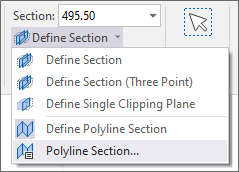
Views
Use the tools on the Vizex | Sections tab, in the View group, to navigate the Vizex display section by section
-
Click Sections Pane to toggle the display of the Sections Pane on and off.
![]()
-
Click Display Limits to set the limits of the Vizex display, and define Orthogonal, Transform, or 3D View display settings. Which settings are applied, will depend on the tab that is active when you click the OK button.
![]()
To Save the current view as display limits, use the menu:
![]()
-
Click Shadow Sections, to add an extra towards and away window on top of the normal window. Data outside of the normal window but inside the secondary shadow window will be drawn in the selected colours and line types with some details, labels and annotations, etc. omitted.
![]()
To modify your Shadow Section Settings, use the menu:
![]()
-
Click Overview Window to create a new floating, dockable, Vizex window.
![]()
Navigation
Use the tools on the Vizex | Sections tab, in the Navigation group, to navigate the Vizex display section by section.
Section or Elevation
For Orthogonal views, this box shows the Section or Elevation value. To edit, type a new value and then press the Enter key.
The enabled section position updates for regular sections. Note that the Single clipping plane isn't affected by this combo box (or the 'Seek' tool).
- click this button to move to the Previous Section by the specified Step distance.
![]()
- click this button to move to the Next Section by the specified Step distance.
![]()
- in the Towards Distance input box, set the visible distance in front of the section plane.
- in the Away Distance input box, set the visible width behind the section plane.
In the Step input box, set the distance to be moved from the Next Section/Previous Section.
If Step = Away + Towards
This is the default step value, which is shown on the Home tab or the Vizex tab, in the Section group . Whenever you change the Away or Towards values, the Step value is automatically updated.
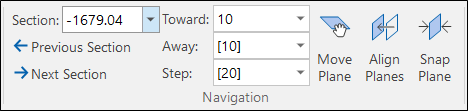
As long as Step = Away + Towards, the Step value on the Display Limits form is left blank until the user specifically enters a value.
But what if you want to increase the Window Towards value and keep the Step value unchanged so that you can, ![]() for example, step to the next section but still see the previous section?
for example, step to the next section but still see the previous section?
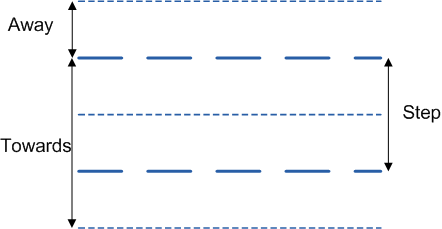
If Step <> Away + Towards
This is a non-default step value, which is shown on the Home tab or the Vizex tab, in the Section group without square brackets. If you change the Away or Towards values, the Step value is not updated.

When Step <> Away + Towards, the Step value is shown on the Display Limits form.
Pressing the TAB key changes focus from Section to Towards to Away to Step.
-
Click Move Plane to move the section plane through the use of the mouse. If the view is aligned with the current section plane, dragging the mouse up and down will move the plane away and towards respectively.
If the view is NOT aligned with the current section plane, dragging the mouse up and down will move the plane.
To move the world while keeping the current section plane in the same position, hold down the CTRL key while dragging the mouse.
![]()
-
Click Align Plane (or press HOME) to align the view with the current section plane.
![]()
-
Click Snap Plane to snap the section plane to the nearest multiple of the Step value (relative to the currently active section if there is one, or relative to the point 0, 0, 0).
![]()
Section Control File
The tools provided on the Vizex | Sections tab, in the Section Control File group , can be used to update the named sections selected in the Sections Pane.
- Click Create Section Control File to create a new section control file.
![]()
If you want the file to be loaded automatically in the Sections Window, accept the default location and save the file to a SECTIONS sub-folder underneath the current project folder.
Select New | Create Section Control File from Strings to create a section control file from the strings in a String file.
- Click Edit Section Control File to edit the contents of a section control file in the File Editor.
- Click Create Named Section to create a named section from the current display limits and add it to the selected section control file.
- Click Update Named Section to update the named section using the current display limits.
- Click Delete Named Section to delete the currently selected section and remove it from the section control file.
- Click Previous Section (SHIFT + Page Up) to move to the previous section in the section control file.
![]()
See: Strings to Section Control File
![]()
![]()
![]()
![]()
![]()
- Click Next Section (SHIFT + Page Down) to move to the next section in the section control file.
- Click Maintain Section Focus to maintain the selected section focus while browsing through the section control file.
- Click Visualise All to visualise the sections in a section control file.
![]()
![]()
![]()
Click Convert to String File to generate strings from the section definition fields in a section control file.
![]()
Pin
Click the Pin icon to display the ribbon even when it is out-of-context (in other words, the Vizex layer or the editor or function it relates to loses focus or is closed). The ribbon will be displayed until you either click the icon again to unpin it, or Close it.

Close
Toggle the Pin button to close the ribbon. The ribbon is displayed automatically when it is in-context (in other words, the Vizex layer it relates to is opened as the active layer, or the editor or function it relates to is opened.
