Section or Elevation
The current section value is displayed in an editable input box which provides an easy way to set the start elevation of new strings, as well as providing visual feedback on the current setting.
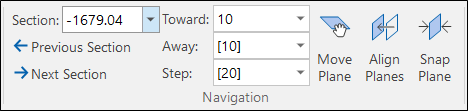
The edit control shows shows the Section or Elevation value when the camera is set to an orthogonal view. This value is automatically updated whenever the camera point-of-view is changed.
To edit, type a new value and then press the Enter key. When a new value is typed into the edit control, the camera is adjusted to show the new section/elevation. When editing new points, points are added at the level shown.
A drop-down list is provided, which shows the most recently entered values for the current axis (Easting, Northing or Z).
The enabled section position updates for regular sections. Note that the Single clipping plane isn't affected by this combo box (or the 'Seek' tool).
- click this button to move to the Previous Section by the specified Step distance.
![]()
- click this button to move to the Next Section by the specified Step distance.
![]()
- in the Towards Distance input box, set the visible distance in front of the section plane.
- in the Away Distance input box, set the visible width behind the section plane.
In the Step input box, set the distance to be moved from the Next Section/Previous Section.
If Step = Away + Towards
This is the default step value, which is shown on the Home tab or the Vizex tab, in the Section group . Whenever you change the Away or Towards values, the Step value is automatically updated.
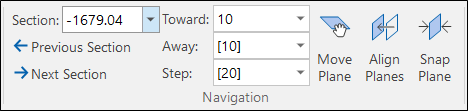
As long as Step = Away + Towards, the Step value on the Display Limits form is left blank until the user specifically enters a value.
But what if you want to increase the Window Towards value and keep the Step value unchanged so that you can, ![]() for example, step to the next section but still see the previous section?
for example, step to the next section but still see the previous section?
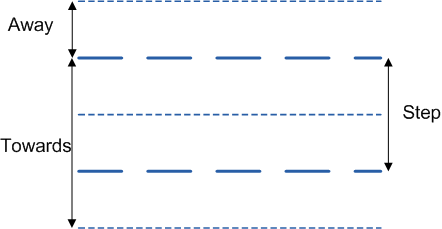
If Step <> Away + Towards
This is a non-default step value, which is shown on the Home tab or the Vizex tab, in the Section group without square brackets. If you change the Away or Towards values, the Step value is not updated.

When Step <> Away + Towards, the Step value is shown on the Display Limits form.
Pressing the TAB key changes focus from Section to Towards to Away to Step.
When the camera is not in an orthogonal view, the control is disabled. For more information about viewing your data in section, refer to Clipping to View Sections.
For more advanced clipping options, including the ability to create sections interactively, move between irregular spaced sections, load sections from a section control file, and save sections to a section control file, refer to the Sections Pane and Tools topics.
You can also use macro processes to navigate between the sections in a section control file or go to a named section in a section control file. See: Go to Section by Name