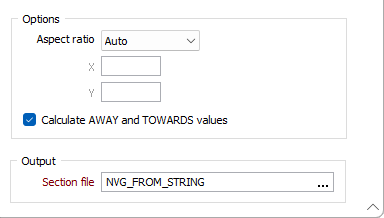Strings to Section Control File
When a section view is active, this option is also available on the Vizex | Sections tab, in the Section Control File group.
![]()
Input
String File
In the String to Section Control File form, select a file type and then double-click (F3) to select the input file that contains the strings you want to use to define your sections.
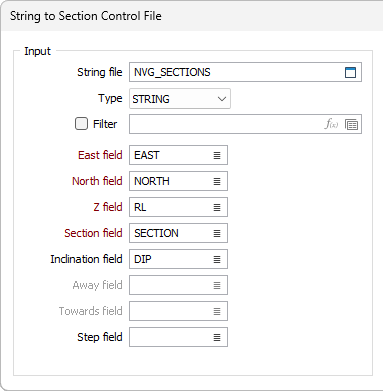
East, North and Z fields
Double-click to specify the names of the fields in which Easting, Northing, and Z coordinates are stored.
Section field
Specify the name of the field containing values that define each section in the string file.
Inclination field
Optionally, specify the name of the field containing Inclination values.
The Inclination is the horizontal angle at which you are looking at the section. An Inclination of 0, for example, is horizontal and you are looking at a vertical section. -70 is up 70°. 30 is down at 30° measured from the horizontal (the same convention is used when you set Display Limits).
This is different to drillhole inclination. Drillhole inclination is measured relative to the horizontal, ranging from +90° (vertically up) to -90° (vertically down).
Away field
Optionally, specify the name of the field containing Window Away values. In Section view, window away is a measurement taken from the section line away from the viewer.
Towards field
Optionally, specify the name of the field containing Window Towards values. In Section view, window towards is a measurement taken from the section line towards the viewer.
Step field
Optionally, specify the name of the field containing the values which define the distance to be moved from the Next Section/Previous Section.
Default values
In the Default Values group, specify the default (Inclination, Away, Towards and Step) values used to define the sections written to the output file. These values will be used when the Away, Towards, and Step fields have not been specified - or when the values in those fields are invalid or missing.

Options
Aspect Ratio
Use the Aspect Ratio drop down to select the aspect ratio to be used when visualising or converting the Section Control File.
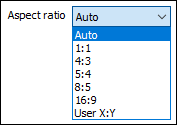
If Auto is selected from the drop down, the active Vizex scenes aspect ratio will be used, or 4:3 if no active aspect ratio can be used.
If User X:Y is selected, the X and Y fields are enabled and a custom aspect ratio can be entered.
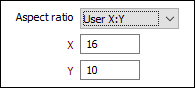
Calculate AWAY and TOWARDS values
Select this option when consecutive strings in the input file are known to be parallel and an irregular distance apart. For such strings, appropriate AWAY and TOWARDS window values (which neither overlap, nor have a gap) need to be calculated.
The calculation will only be performed for consecutive records that represent parallel planes (have the same Inclination and Azimuth as the first section). The (perpendicular) DISTANCE between the adjacent planes is calculated. DISTANCE/2 is then written to the AWAY field of one record and the TOWARDS field of the next record. For the first and last records in the sequence, the AWAY (or TOWARDS) will be equal to the TOWARDS (or AWAY) value.
If the input file contains non-parallel lines, a "Lines not parallel to first section were ignored" message is displayed.
Output
Section file
In the Output group, enter (or double-click to select) the name of the section control file that will be created as a result of this process. If the file already exists it will be overwritten.
The output file is saved to a SECTIONS sub-folder underneath the current project folder and a node for the opened section control file is added to the Sections Window.
You can navigate between sections in Vizex by loading a section control file in the Sections Pane.