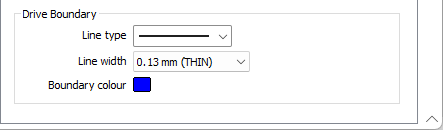Drive
On the Drive tab of the Ring Design form, set display options for the drive strings in your design.
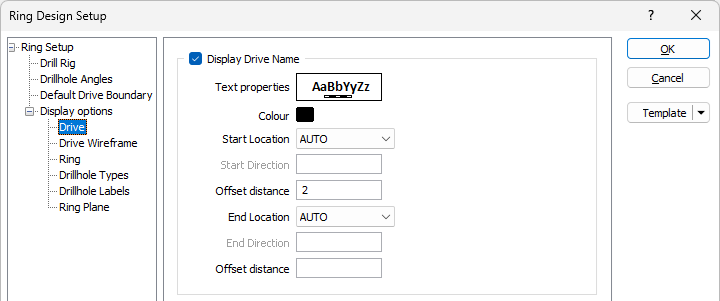
Display Drive Name
Select this option if you want to display the Drive Name at the start and/or end of the drive. You can specify the direction (bearing) of the Drive Name text and also specify an offset (in grid units).
Text Properties
Double-click on the Text Properties Preview box to select a font and set text properties for the labels.
Colour
Double-click on the colour icon, to select a colour that will be used to display the Drive Name text.
Location
Select the location of the Drive Name text at the Start or End of the Drive string.
| Location | Description |
|---|---|
| NONE | No text is displayed. |
| AUTO | Positions the text parallel to and over the Drive string. |
| CENTRE | Centres the text above the start or end of the Drive string. |
| DIRECTION | Positions the text at an angle to the Drive string. |
Direction
If you selected DIRECTION as the location option, specify the direction (bearing) of the Drive Name text at the start or end of the Drive string.
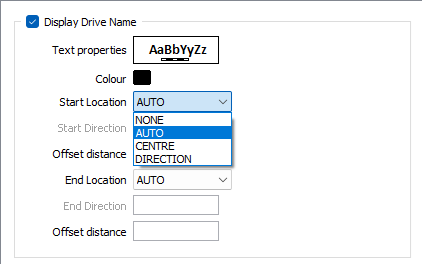
Offset distance
Define the distance, in grid units, that the Drive Name text will be offset from the start or end of the Drive string. The default is 1. Negative values are allowed.
Line Style
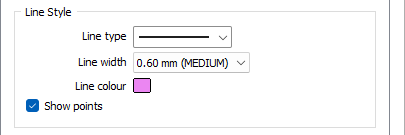
Line type
Select a line type. A preview of each line type is shown in the drop-down list. A variety of solid, dotted, and dashed line styles are available for selection.
Note: Extended line styles such as double lines are not compatible with 2D plots (they will render as a solid line) and will only display properly in Vizex and 3D Vizex plots (and screenshots). Extended line styles are displayed in blue in the Line Type drop down.
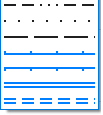
Line width
Select a (THIN, MEDIUM, THICK, or custom) line width from the drop-down list. An extensive selection of custom widths (in millimetres) are available for selection.
Line colour
Double-click on the colour icon, to select a colour that will be used to depict the Drive string.
Show Points
Select this option to show the points along the Drive string. This makes it easier to specify the precise position of a new ring along the drive.
Drive Boundary
Use these options to configure the display settings for the drive boundary polygon. The drive boundary is always shown and is displayed as a single dark blue (R0 G0 B100) line in accordance with the default Vizex theme.
Line type
Select a line type. A preview of each line type is shown in the drop-down list. A variety of solid, dotted, and dashed line styles are available for selection.
Note: Extended line styles such as double lines are not compatible with 2D plots (they will render as a solid line) and will only display properly in Vizex and 3D Vizex plots (and screenshots). Extended line styles are displayed in blue in the Line Type drop down.
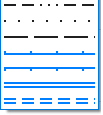
Line width
Select a (THIN, MEDIUM, THICK, or custom) line width from the drop-down list. An extensive selection of custom widths (in millimetres) are available for selection.
Boundary colour
Double-click on the colour icon, to select a colour that will be used to display the boundary.