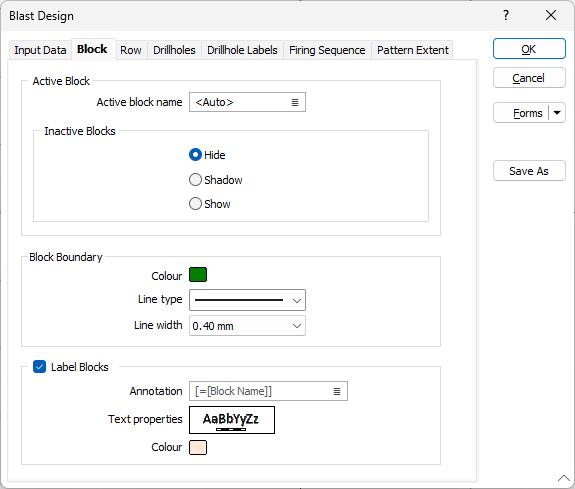Block
The Block tab is used to select the active blocks for your design and configure the display of blocks; including boundary and annotation options.
Active block name
Double-click (or click on the Select icon) to select a block name. A block is a group of holes you want to blast in sequence as part of a blast pattern. The selection of a block allows you to manage and, if necessary, vary the design process for each block.
When you double-click in the Block name prompt, a list of the blocks in the database is displayed:
- Select a block and click Select to select it.
- Select Auto if you want the application to automatically select the Active block.
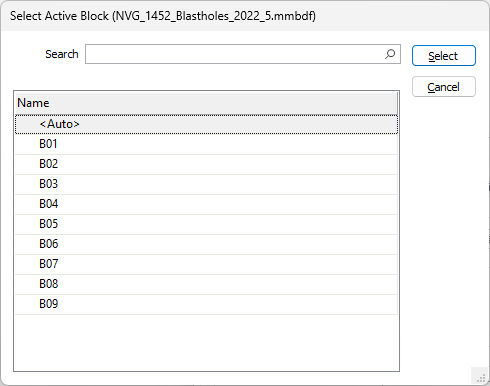
Inactive blocks
Use the options to select whether you want to Hide, Shadow or Show inactive blocks. If you select Shadow, inactive block will be displayed as shadowed to indicate their inactive status.
Block boundary options
Set the display details for block boundaries using the options provided.
Use the Colour box to open the Colour Selection dialog and select a colour for the block boundary.
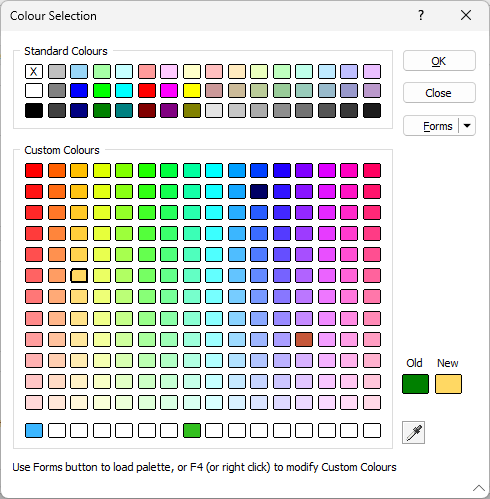
Select a Line Type from the drop down list. This will be the line design used to display the block boundary.
Note: Extended line styles such as double lines are not compatible with 2D plots (they will render as a solid line) and will only display properly in Vizex and 3D Vizex plots (and screenshots). Extended line styles are displayed in blue in the Line Type drop down.
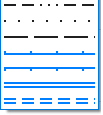
Set the Line width for the block boundary from the drop down list provided.
Label Blocks
Select the Label Blocks check box to enable the display of annotations for the blocks.
The Annotation field is used to enter an expression with which to generate custom labels. If you want to generate an annotation based upon the evaluation of an expression, click the Expression Editor button to access the fields, variables, and functions you want to include in the expression.
Double click Text Properties to open the Text Properties form and configure the font, size, format and other text properties for your block labels.
The Colour box is used to select the colour for the displayed annotation.