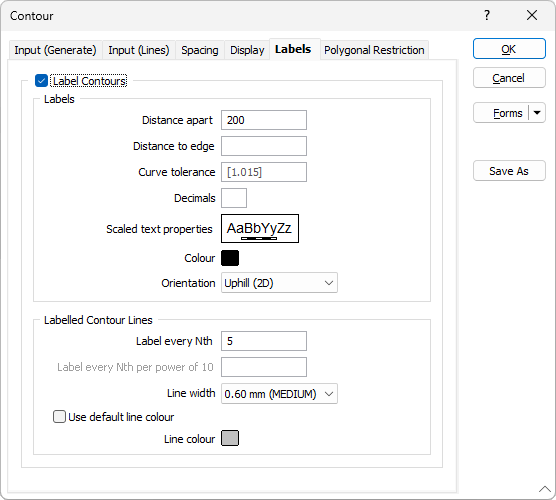Labels
If you want to label contours, select the Label contours check box.
Labels
Distance apart
Type in a value in grid units for the Distance apart, that is, the distance between adjacent labels as measured along the contour line.
A small label distance will result in contour labels being closely spaced. A large distance value may result in no labels appearing on a contour line at all, particularly if the line is short. Labels are only drawn on a contour line if it is longer than the distance apart.
Distance to Edge
Enter a value in grid units for the distance between the label and the edge of the contour.
A small label distance may result in labels overwriting the contour border. If you enter a value that is too large, the labels may be difficult to interpret.
Curve Tolerance
Enter a Curve tolerance value for the interpretation of a contour curve. The default value is 1.015.
As the application will avoid placing labels on excessive curves, you can enter a tolerance for how much curve is considered excessive. Tolerance uses the distances for contours and the straight line distance between labels to calculate where labels can be placed. If you increase the curve tolerance value, contours with a greater curve can be labelled automatically. In some cases this may result in obscured labels.
Decimals
Specify the number of decimal places that will be displayed when labelling numeric values.
Scaled text properties
Double-click on the Text Properties Preview box to select a scaled font for the labels.
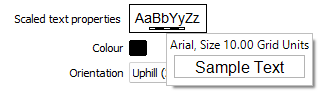
Colour
Double click (F3) to select the colour which will be used for the contour labels.
Orientation
Choose how the labels will be orientated:
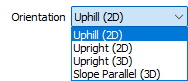
| Option | Description |
|---|---|
| Uphill (2D) | Align the labels to the contour elevations so that the top of the labels are always facing uphill. |
| Upright (2D) | Align the labels to the screen, ensuring that the label is never placed upside down. |
| Upright (3D) | Orientate the labels so they are always readable, irrespective of the view orientation. |
| Slope Parallel (3D) | Orientate the labels so they are always readable, parallel to the slope. |
When the input is a String file, the orientation of the contour labels is directly related to the direction of each string. So, if you reverse the direction of a string the uphill label orientation will change by 180 degrees and there is no guarantee that the top of the label will be facing uphill.
The exception is when the String file has been generated by the Contour process using a Grid or Wireframe as input. In this case, use Save As from the right-click menu to write the selected contour strings to a new file. Make this String file the input for the contouring process and uphill will be properly honoured.
Labelled Contour Lines
Label every Nth
The Contour interval parameter defines which contour lines will be labelled.
The Label every Nth value is defined in units of “contours”. A value of 5 will label every fifth contour starting from the lowest.
So if, for example, a data set is being contoured with a minimum contour of 0, a maximum of 100, and a contour interval of 5, setting Label every Nth to 5 would mean that contours are labelled at 0, 25, 50, 75 and 100. A Label every Nth value of 4 will put the contours at 0, 20, 40, 60, 80 and 100.
If no Contour minimum is set, a default Contour minimum is applied which ensures that labels are positioned on contours which are multiples of the Contour interval * the Label (every nth) spacing.
Label every Nth per power of 10
This option, enabled when Logarithmic Spacing is active, is used to configure contour labelling. Enter the number of intermediate contours from 0 to n, where n is the Contours per power of 10 value you specified on the Spacing tab.
Line width
Choose the (THIN, MEDIUM, THICK, or custom) thickness of the contour lines.
Use default line colour
Select this option to use the default line colour specified in the Display Options tab.
Line colour
Double click (F3) to select the colour which will be used for the labelled contour lines. Specifying a line colour will override the default line colour set in the Display Options tab.