Flight Path
Flight Path (Fly-through) edits can be made using any combination of recorded viewpoints or directly editing the flight path as if it were an ordinary string. The flight path and camera changes are smoothed on-the-fly, requiring a far fewer viewpoints than previous with versions. With these enhancements a task that used to take days in previous versions can be completed in hours – or even minutes.
Change the properties of a fly-through
- On the Home tab or the Vizex tab, in the Layer group, select Open Layer > Flight Path.
- Click Options on the Vizex | Flight Path tab, in the Layer group. Alternatively, double-click the Flight Path (Filename.VFLY) layer.
![]()
Vizex actually flies along a mathematical spline, not your original flight path You can select Display Spline to view the actual line of flight. Spline tension controls how closely the spline follows your data: Minimum tension produces a very smooth but ‘loose’ spline, whereas Maximum tension forces the spline to closely follow your data.
Create a new fly-through
Create a file
- Load the appropriate data in Vizex.
- On the Home tab or the Vizex tab, in the Layer group, select Display Layers > Flight Path > New.
You can use any combination of the following two methods to create and edit a flight path.
Create a flight path (direct edit)
- On the Vizex | Flight Path tab, in the String Editing group, click New String to create an open flight path:
![]()
or click New Polygon to create a closed loop:
![]()
- Digitise viewpoints on-screen. As you draw each new viewpoint, Vizex will update the spline to show the actual flight path.
![]()
![]()
Create a flight path (recorded viewpoints)
- Pan, zoom, or rotate the Vizex view until it matches your desired view orientation.
- On , click the Insert Viewpoint After button. Vizex will add the viewpoint to the end of the flight path.
![]()
- Repeat the Steps 1 and 2 as often as required.
To point the camera in the desired direction from a viewpoint, select the viewpoint using the playback controls or slider bar, and click the Rotate View Direction button. You can then use the regular Vizex view tools to reposition the view.
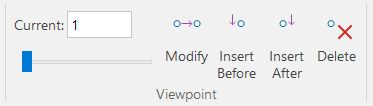
Be sure to click Modify Current Viewpoint to apply the changes:
![]()