Tools
The Vizex | Annotation tab provides tools for text, callouts and annotations, and various dimensioning tools. You can add arrows, lines, text and dimensions to Vizex.
Dimensioning options include distance, angle, and radius. Each tool automatically creates extension lines, dimension lines, and the dimension figure with just a few mouse clicks. Note that Dimensioning options are only available when the Mining module is installed.
In Vizex, you can use the keyboard arrow keys to nudge selected strings, points, or annotations in the plane of the screen, by a specified increment, or by a specified increment and multiplier.
-
Click the Project tab to open the backstage menu.
- Click on the String Editor tab of the Project Options | Vizex form.
- Set a Nudge increment and a Nudge multiplier value.
When an Annotation layer is the active layer, the following tools are available:
Create
On the Vizex | Annotations tab, in the Layer group:
- Click New to create a new Annotation layer in Vizex.
![]()
- Click Open to load the annotations defined in an XML file. See: Annotation
![]()
Sets
On the Vizex | Annotations tab, in the Sets group:
- Click Edit Set to customise the appearance of the dimension lines you create, specify label text properties, add a prefix or a suffix to the dimension text, and set line styles and angle units.
-
The Set combo box indicates the current working set. Multiple working (form) sets are easily saved and reloaded, providing direct access to many configuration options.
- Use the Format Picker to pick up (arrowhead, colour, line width, angle units etc.) format settings from an existing annotation object.
- Use the Format Painter tool to apply the current format settings to selected annotation objects.
![]()
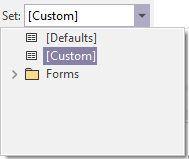
![]()
![]()
Text
On the Vizex | Annotations tab, in the Text group:
- Click the Convert Text tool to convert selected Text objects and add them to a new Annotation layer.
- Click the Add Text tool to add a Text object to the Annotation layer.
- Click the Add Callout tool to add a Callout text object to the Annotation layer.
-
Click the Add Text Box tool to add a Text Box object to the Annotation layer.
![]()
![]()
![]()

To edit a Text, Callout Text or Text Box object, double-click on the object - or select the object and then right-click and select Edit Text.
Note that you can also select the Edit Text button. If there is no Text, Callout Text or Text Box object selected, you will be prompted to select an object to edit:
![]()
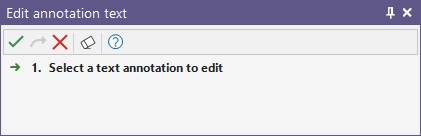
Arrow
On the Vizex | Annotations tab, in the Arrow group:
- Click the Add Arrow tool to add an Arrow line to the Annotation layer.
![]()
Align
On the Vizex | Annotations tab, in the Align group:
- Click the Align with Annotation Plane button to align the view with the current Annotation plane.
![]()
Dimension Lines
On the Vizex | Annotations tab, in the Dimension Lines group:
- Click the Horizontal Dimension Line tool to add a horizontal dimension line that measures the horizontal distance between any two points (along the y-axis).
- Click the Vertical Dimension Line tool to add a vertical dimension line that measures the vertical distance between any two points (along the y-axis).
- Click the General Dimension Line tool to add a dimension line that measures the length of diagonal line segments.
![]()
![]()
A middle-aligned snap option is provided for cases where the dimension being measured (for example the inner width of an hourglass shape) is exactly horizontal or vertical with respect to the Annotation layer. Otherwise, the dimension lines will snap above or below the object being measured in order not to obscure the object.
![]()
Auto Dimension Lines
On the Vizex | Annotations tab, in the Auto Dimension Lines group:
- Click the Horizontal Dimension Line tool to automatically add a Horizontal dimension line to the Annotation layer.
- Click the Horizontal Lines tool to add one Horizontal line per segment to the annotations by selecting a part to measure.
- Click the Vertical Dimension Line tool to automatically add a Vertical dimension line to the Annotation layer.
- Click the Vertical Lines tool to add one Vertical line per segment to the annotations by selecting a part to measure.
![]()
![]()
![]()
![]()
Measurements
On the Vizex | Annotations tab, in the Measurements group:
- Click the Add Radius Measurement tool to add a Radius measurement to the Annotation layer.
- Click the Add Measure Angle tool to add an Angle measurement to the Annotation layer.
![]()
![]()
Pin
Click the Pin icon to display the ribbon even when it is out-of-context (in other words, the Vizex layer or the editor or function it relates to loses focus or is closed). The ribbon will be displayed until you either click the icon again to unpin it, or Close it.

Close
Toggle the Pin button to close the ribbon. The ribbon is displayed automatically when it is in-context (in other words, the Vizex layer it relates to is opened as the active layer, or the editor or function it relates to is opened.
