Edit Callout Text
On the Vizex | Annotations tab, in the Text group, click the Add Callout tool to add a Callout Text object to the Annotation layer.
![]()
This option is also available on the Plot Editor tab, in the Annotations group, when a 2D plot is open in Edit Labels mode.
A Text Entry dialog is opened whenever you add or edit a Callout Text object. To edit Callout Text, double-click on the object - or select the object and then right-click and select Edit Text.
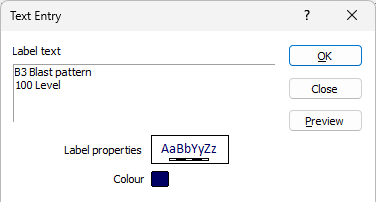
Label Text
Enter or modify the annotation text.
Label Properties
Double-click on the Label Properties Preview box to apply a scaled font to the text.
Colour
Double click (F3) to select the colour which will be used for the text annotation.
Arrow Tip and Tail
If necessary, modify the East, North and Z coordinate values that define the position of the arrow tip and the arrow tail.
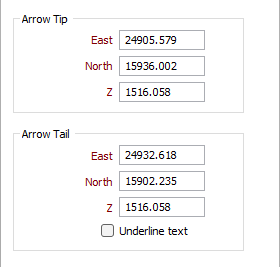
Underline text
Select this check box to underline the text annotation with the arrow tail. Note that this option is only enabled when the Vertical alignment relative to the anchor point is set to Top or Bottom.
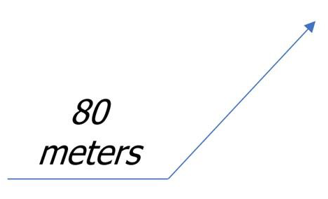
Alignment
Horizontal Anchor & offset
By default, the Horizontal alignment of the text is LEFT. If you want to change it, specify the horizontal (LEFT, RIGHT, CENTRE) alignment of the text relative to the anchor point.
Optionally, specify the horizontal distance that the text will be offset from the point. The Horizontal Offset is a multiple of the character width.
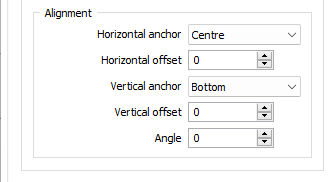
Vertical Anchor & offset
By default, the Vertical alignment of the text is CENTRE. If you want to change it, specify the vertical (TOP, BOTTOM, CENTRE) alignment of the text relative to the anchor point.
Optionally, specify the vertical distance that the text will be offset from the point. The Vertical Offset is a multiple of the character height.
Angle
By default, the angle of the text is 0, which places the text parallel to the X axis of the screen. If you want to show the label at an angle, enter the number of degrees in the Angle prompt.
For example, an entry of 90 in this field will position the text parallel to the Y axis. Any angle between the cardinal points is also acceptable.