Input Data
![]()
Alternatively, you can right click the layer node in the Vizex Layer Type tree and select New.
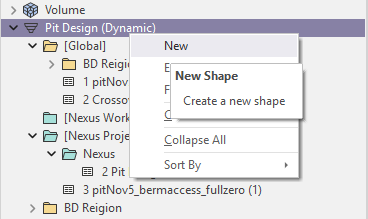
On the Input Data tab of the Pit Design form, select the Database for the design and configure the Pit Update and Polygon settings.
File
Double-click (F3) to select and load an existing Pit Design file. A *.PIT file is a string file which has an additional ROAD field. To create a new pit design file, right-click in the file input box and select New from the right-click menu.
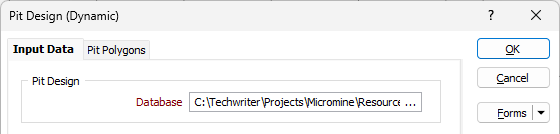
When creating a new layer in Vizex, a template which defines the structure of a Pit file is applied automatically.
Pit Update
Select whether updates to the Pit design should be Automatic or Manual.
-
If Automatic is selected, the application automatically updates the pit design according to changes made by the user. Any change made to the pit constraints, bench list, slopes and other parameters will be instantly applied to the design. These changes can include the addition, removal or modification of individual components of a pit (including ramps, berms, crest lines) within an existing pit design.
-
If Manual is selected, the pit design will not update automatically and all updates must be applied by the user.

Forms
Click the Forms button to select and open a saved form set, or if a form set has been loaded, save the current form set.
By design, the Forms button is not available for loaded Vizex layers (i.e. when opening the form set properties of a layer in the Vizex Layer Display pane). In Vizex, the Forms button is only available for new forms opened via the Home tab or the Vizex tab, in the Layer group (or by double-clicking on a form type node in the Vizex Layer Types pane).
Save and Save As
Click the Save button to save the changes you have made to the form set. Click Save As to save your changes as a new form set. Save As will default to the first available form set number.
Reset
Click Reset to clear the form of all values and reset the form to its default state.
Reset Tab
For tabbed forms, select Reset Tab to clear the active tab of all values and reset the tab to its default state - without making any changes to other tabs in the dialog.
Undo and Redo
Click Undo (CTRL + Z) to undo recent changes in the form. After an Undo, click Redo (CTRL + Y) to restore the last change that was undone.
Collapse
Collapse (roll-up) the form to preview a chart, or preview the results of an operation in Vizex, or obtain input values from Vizex, the Property Window, the File Editor, or the Plot Editor.