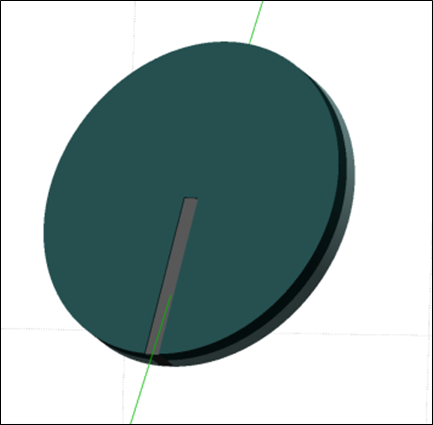Flip Polarity
![]()
With a disc selected, it will be 'flipped' when the Flip Polarity icon is clicked. Clicking the icon again will 'flip' polarity again.
If you want to flip the polarity of multiple discs,
-
Select them using CTRL + click and then click Flip Polarity OR
-
Click the Flip Polarity icon without any discs selected to open the Flip Polarity Selection Assistant.
Alternatively, you can Digitise the required object/s using the button in the Selection Assistant toolbar. The Selection Assistant will close, providing access to the tools used to create the object.
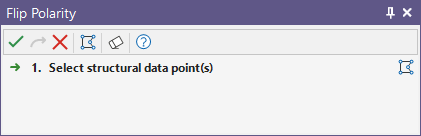
-
Use CTRL + click to select the discs you want to flip the polarity for and click the Accept Selection button in the assistant.
You'll see that the polarity has been reversed on the disc; as indicated by the change of colour for the facing surface.