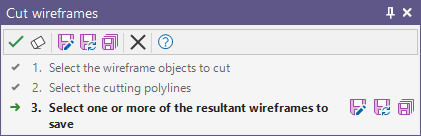Selection Assistant
The Selection Assistant is a dynamic information window which is displayed automatically to guide you through a series of selection steps as you work with an interactive tool in Vizex. A Help icon on the toolbar can be used to view context-sensitive help for the tool you are using. If this topic appears instead, please select Help | Contact Support with the details of the tool you are using and we'll fix it!
The Selection Assistant provides you with two ways of working:
- Task -> Object Activate the tool to perform the task. You will be prompted to select the Active Layer (if applicable). The Selection Assistant will then prompt you to select the display objects that the task will be applied to:
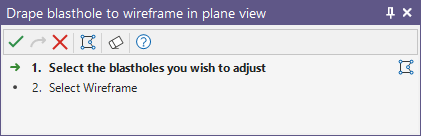
- Object -> Task Select display objects first and then activate the tool to perform the task.
If some required objects are already selected, the Selection Assistant may prompt you to make further selections:
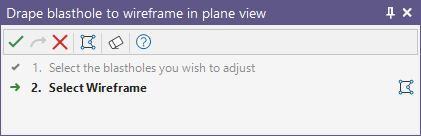
Equally, if all the necessary selection have been made, you may not be prompted at all.
Making your selections
There are various ways in which objects can be selected prior to.
- Use the Select tool to select an object in the display. To select multiple objects, hold down the CTRL keys as you select them with the mouse.
- You can restrict selections to the Active Layer by holding down the SHIFT key while you click or drag the mouse to make your selections.
-
The Selection Assistant will filter any selections you make and accept only the required object types.
For example, if you are running a string function and have both DTMs and strings selected, the Selection Assistant will accept your strings and ignore the DTMs.
-
Optional selections can be Skipped using the button in the toolbar or at the right of the optional step text.
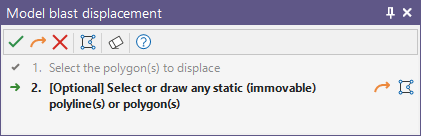
Accepting or clearing your selections
|
|
If you have made a mistake and want to make new selections, click the Clear button on the Selection Assistant toolbar. Once you are happy with your selections, you must then 'accept' them. |

|
If you do not need to select an optional object, you can Skip selection using the button in the toolbar, or at the right of the selection step text. You can also right click without selecting anything in Vizex and the optional step will be skipped. |

|
To Digitise the object required for selection, you can click the button in the Selection Assistant toolbar, or at the right of the optional step text. The Selection Assistant will close, providing access to the tools used to create the object. |
|
|
To accept and submit your selections, click the Accept button on the Selection Assistant toolbar. As a shortcut you can accept by doing a right-click in the display. |
Saving the results of an interactive process
In some cases, the Selection Assistant may prompt you to save the results of the process. A Save As and a Save (Overwrite) button are available on the Selection Assistant toolbar. Depending on the results, a Save All button may also be available:
There may be times when you want to select and save more than one result. The Selection Assistant will not close until you explicitly close it using the Cancel button.
Cancelling the process
|
|
If you want to cancel the process and close the Selection Assistant, click the Cancel button (or press ESC). You can also cancel by doing a right-click 'accept' when nothing is selected in the display. |