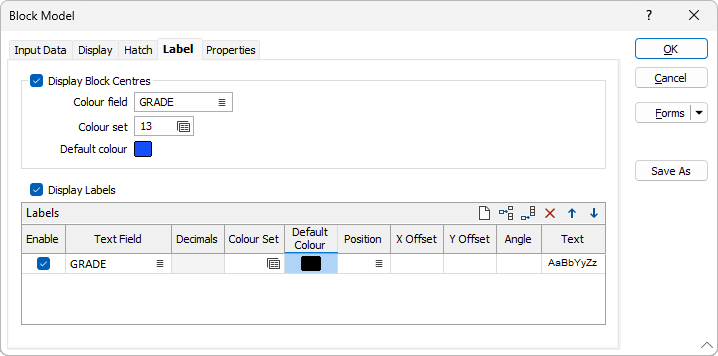Label
If you want to label one or more attributes of the block model, select one or both of the following check box options on the Label tab. Note: To enable this tab, the Draw Style on the Display tab must be set to 2D Slice:
Display Block Centres
You can display crosses at the centres of blocks. The crosses can be colour-coded according to the values in a field in the block model file.
Display Labels
Select the Enable check box to enable individual labels. Use the buttons on the local toolbar to Manage the rows in the list.
Up to fifty labels can be displayed for each block. Each label annotates a different attribute (file field) of the block model. Separate colour sets can be applied to each field. You can also adjust the orientation of the labels.
Text field
Double-click, or click on the List icon, to select the name of a field that contains the values you want to label. Dynamic field expressions are supported. Click on the Use an expression instead link to open the Expression Editor.
Decimals
For Numeric field labels, specify the number of decimal places to display.
Colour set
To map values in the Colour field to the colour values in a Colour set, double click (F3) to select the set that will be used to control the display colour. Right-click (F4) to create or edit a Colour set.
Default colour
Double-click (F3) to select the colour that will be used when a Colour field or a Colour set is not defined - or when a value in the Colour field is either not valid or is not mapped in the Colour set.
Position
The position of the annotation. Annotation can be located at one of fifteen positions on or around the coordinate point. Double-click (or press F3) to open the dialog box from where you can select a suitable position. See: Positioning Labels
X and Y offset
To offset the label text, specify X and Y offset values. Offset units are "Character" widths, not grid units.
Angle
Specify the angle (0° to 360°) at which the annotated text will be drawn. An angle of 0° results in vertical (up) text.
An angle of 90° results in horizontal (to the right) text, however this is the default. Leaving the Angle response blank will also produce horizontal (to the right) text.
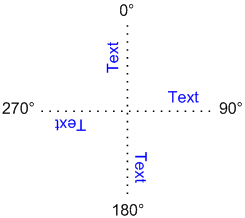
Text
Double-click on the Text Properties Preview box to select a font and set text properties for the labels.