Drillholes
![]()
The same option is available on the Drillhole tab, in the Database group.
Input Files
The Input Files tab of the Import Drillholes form is used to select the collar, survey, interval and event files to be imported. Supported files for import include Text(.csv, .tab, .txt) and Excel Worksheets (.xlsx, .xlsm, .xlsb, .xls). As outlined on the Input Files tab, when files are selected, suggested file types and fields will be automatically populated.
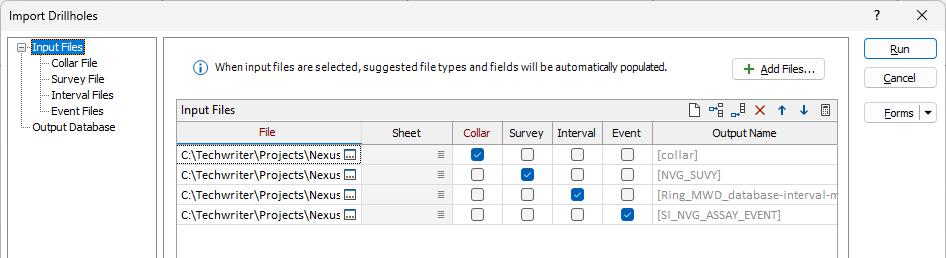
Note: Autofill is not supported when using replaceable macro information (e.g. “%1”). The Import Drillhole tool can still be manually filled and run using replaceable macros.
Add Files
Use the Add Files button to open Explorer and select each file for the import. At minimum, the Collar file is required. You can also add Survey, Interval and Event files to the Input Files grid. Multiple files can be selected for inclusion from Explorer.
Files you add will be listed in the grid in separate rows with the name and location of the file displayed in the File field.
Sheet
Use the Sheet field list button to select the sheet from the file which contains the information required for import. If there is only one sheet in the file, the Sheet selection is not required. The sheet name will be appended to the default Output name.
Collar, Survey, Interval, Event
Using the check boxes for each file, you can mark the file as the appropriate information - Collar, Survey, Interval or Event.
Output Name
The Output Name field is automatically populated with the name of the output field for each file in the grid. You can enter a custom name for the output field if required.
The Auto calculate grid button in the toolbar will calculate the relevant file type and select the corresponding check box for each file, where available.
Use the buttons on the local toolbar to Manage the rows in the list.
Use the Collar File tab to enter the details of the collar file for the import.
Run
To begin the import process, click the Run button. If the specified output file already exists, you will be given the option of overwriting the file, or appending data to the file.