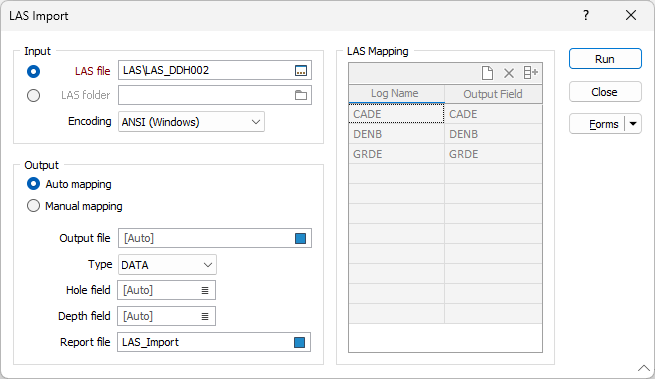LAS (Log ASCII Standard)
![]()
Input
Select an option to either import a single LAS file or import all the files in a LAS folder.
LAS file
A LAS file contains information for a single hole and comprises a Header section and a Data section. Although the Header may contain detailed information about the hole, this function will only import HOLE (Well) name and CURVE name data.
"Curve Name" is used as a block definition within a LAS file. In the application, the term "Log Name" is preferred since this is consistent with other functions that handle downhole data.
To view the input file, right-click in the file input box.
LAS folder
This option allows multiple LAS files to be imported to the same Output file. Double-click (or click on the ellipsis) to navigate to the folder containing the files you want to import.
Encoding
Use the Encoding drop down to select the encoding format for the file. The available options are as follows:
- ANSI (Windows) - Used by native non-Unicode Windows applications.
-
UTF-8 - Used by most modern applications.
-
OEM 866 - Used by legacy and some console applications.
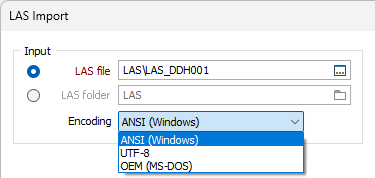
Auto Mapping
Select this option to auto-map the columns in the input file(s) to fields in the output file. (The parameters in the LAS Mapping group box will be disabled). Auto-mapping will read the LAS file (or files when the LAS folder Import option is selected) and populate the records in the Output file with unique Curve names.
Output file
Select a file type and enter, or double-click to select, the name of the Output file. If the Output file does not exist, it will be created. If the Output file exists, an Overwrite/Append prompt is displayed.
Note that if the Output file field is left at the Auto default, its value will depend on whether an input LAS file or LAS folder is used.
-
If a LAS file is used, the Output file will be named the same as the input file (and be saved to the same location), but with the extension from the Type field appended.
-
If LAS folder is used, the Output file will be saved in the input folder, and its name will be the same as the folder name (again, with the extension from the Type field appended).
Hole field
The Hole field will be a CHARACTER field with a width equal to the width of the Hole Name in the input LAS file, or (if the LAS folder Import option is selected) the longest Hole Name in all input files.
Depth field
The Depth field is populated with the first Curve Name column from the Data section of the input LAS file(s). All other field names will be the same as the Curve Names (Log Names) defined in the Curve Information Block of the LAS file.
When the LAS folder Input option is selected, unique Curve Names (Log Names) from all LAS files are created.
Report file
The Report file summarises the Import process and comprises the following information:
- LAS FILE NAME
- HOLE NAME
- LOG NAME
- OUTPUT FIELD
- A COMMENT which will be one of the following:
- Import OK
- Ignored (Output field does not exist)
- Ignored (not defined in LAS Mapping table)
- Ignored (Output field already populated)
Manual Mapping
Choosing the Manual mapping option enables the LAS Mapping grid list.
Log Name
 The Log Name column shows the Curve Names as defined in the input LAS file(s). This can be auto-filled by clicking the Auto-fill button on the grid list toolbar.
The Log Name column shows the Curve Names as defined in the input LAS file(s). This can be auto-filled by clicking the Auto-fill button on the grid list toolbar.
Auto-fill will read the LAS file (or files when the LAS folder Import option is selected) and populate the column with unique Curve names. This effectively equates to the Auto Mapping option, however in this case you have the option to choose different field names for the Output file, or choose not to import some curves.
If a Curve Name (from a LAS file) is not found in the Log Name column of the LAS Mapping grid list, it is ignored and this lack of information is noted in the Report file.
Output Field
The Output Field column defines the name of the fields to which the Curve data will be written. Since it is possible for the same "curve" to have different names in different LAS files (when the LAS folder Import option is selected), more than one Curve Name may be mapped to the same Output Field.
If the Output Field is left blank, then it will be given the same name as the Log Name (Curve Name).
The Hole field and the Depth field are populated as described above for Auto mapping.