Data Fields
On the Data Fields tab of the Import Text (with Header) form, you can extract only the data you require from the input file.
The Data Fields tab is split into two parts. The upper part is used to enter Key Definitions and the lower part is where the Field Definitions are defined.
Import Text (with Header) Example
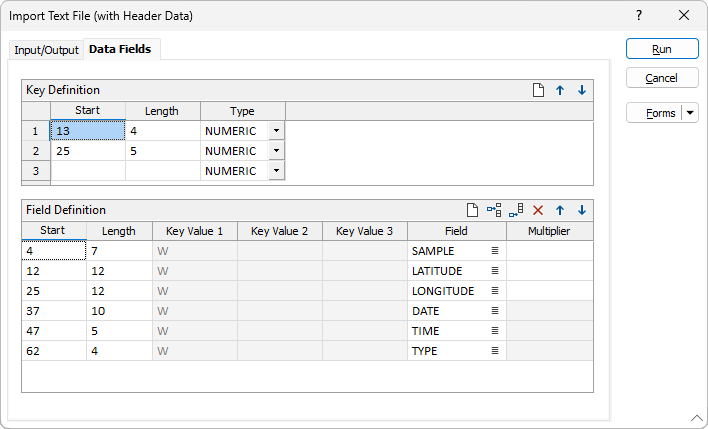
Use the Key Definition table to define the type, start position and length of up to three keys. These keys define the conditions that must be met before the Import process will accept that row of data as a valid observation.
The available key types are:
| NUMERIC | The data key must contain numeric data range in the range 0 - 9 (plus/minus). |
| BLANK | Only blank spaces will be accepted as being a key. |
| USER | The corresponding Key Value field in the Field Definition table is enabled. You must then enter an alpha/numeric string which will identify a row as being required data. |
The Field Definition table is used to specify the start position (column) of the data and its length (in columns). If, in the Key Definition table, you have specified that the key values are user defined, you can enter Key values that must precede the required data. The start positions and lengths of the Key values are defined in the Key Definition table.
Key Definitions
To define the data keys do the following:
- In the Key Definition group, enter the number of columns to the start of the key in Start.
- Enter the length of the key (in columns) in Length.
- Choose the Type of the data key from the drop down list. The options are NUMERIC, BLANK and USER. If you choose NUMERIC, the data key must contain numeric data range 0 - 9 (plus/minus). If you choose BLANK, only blank spaces will be accepted as being a key. If you choose USER, the corresponding Key Value field in the Field Definition table is enabled. You must enter the alpha/numeric string which will identify a row as being required data.
- Repeat these steps for up to three keys. In most cases one will be sufficient.
Field Definition
In the Field Definition grid list, define the start and length of each data item in the input file/stream and the fields in which the data will be stored. Use the buttons on the local toolbar to Manage the rows in the list.
Start
Enter the column at which the data of interest begins.
Length
Enter the maximum number of columns the data can occupy. By calculating this Length value carefully you can deliberately omit information such as coordinate and unit suffixes, for example N, E.
Key Values
If you have set any of the key definitions to USER, enter suitable key strings in the Key Value fields. Data is only inserted in the file when the keys indicate that a row is in fact data and not header or other information.
Field
Enter the name of the destination field.
You can open the input file by right-clicking (F4) on any of the fields in the grid list.
Forms
Click the Forms button to select and open a saved form set, or if a form set has been loaded, save the current form set
Run
Click the Run button to begin the Import. After running the Import process, check the Report file for errors. Press ESC to interrupt the process at any time.