Open
![]()
Before you open a project, you will see a sortable list of attached projects (when you Attach a project you make it visible to the application). Their metadata, which includes the project path, date created, date last opened, and title appears on the backstage page.
Search
On the Open Project tab of the backstage menu you can simply start typing to search for a project of interest. The text you type is automatically entered into the Search box and the list of projects is restricted to those projects with a name that matches or partially matches the text you have entered.
There are two view modes:
![]()
In the List view, a thumbnail of the current project, generated automatically on first shutdown, is shown to the right of the Open Project list. You can also create your own project thumbnails. See: Generate Thumbnail
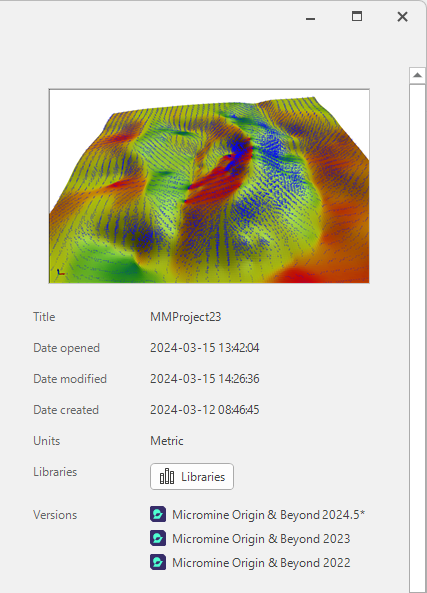
The Open Project page can be switched to Table view using the icon at the right of the Search field.
![]()
The Table view expands the information displayed in the Project Open page.
You can also use keyboard shortcuts to switch between the List view (CTRL + ALT + 1) and the Table view (CTRL + ALT + 2):
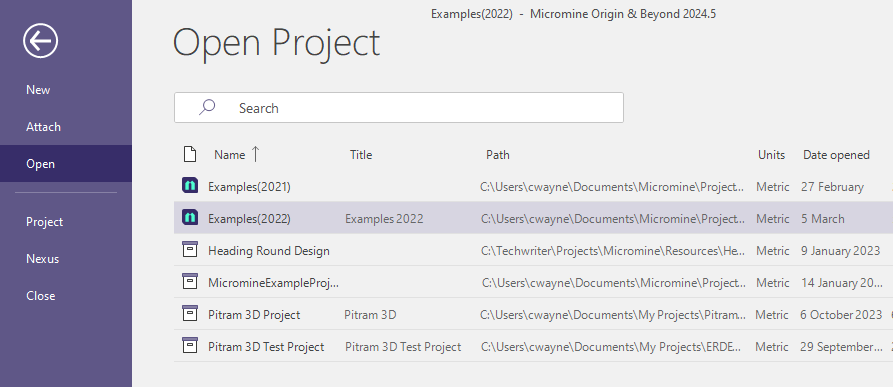
Pressing F5 will force a refresh of the Project list.
Sort
You can sort the Open Project list, making it ideal for consultants with multiple projects. For example, sorting by Date opened will place the most recently used projects at the top of the list, making them much easier to find and open. The current project is shown at the top of the window.
A drop-down menu at the top-right of the Open Project list allows you to select the sort order and a project field to arrange by:
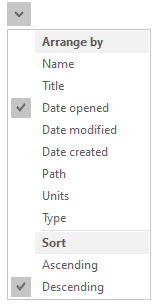
If only a single project is attached, it will be opened automatically.
If there are no projects in the Open Project list, you will either need to create a project or Attach an existing project.
If there is no form set database for the project, a warning message is displayed:
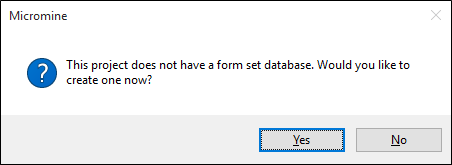
To open a project:
- Double-click on a project in the list to open that project.
- Alternatively, select the project name that you want to set as the current project and click the arrow to the right of the project row:
Auto Load Project
If you have more than one project, you can set up the system to automatically load the project you last worked on or load a Master Project:
- Click the Project tab to open the backstage menu.
- Select Options | System | Project.
If you do not select the Auto load last project option, and you have multiple projects, you must select a project every time you start the application.