Shared Projects
When your projects are located on a shared network, or located on a virtual machine, setting up a personal workspace can improve overall performance and lessen the possibility of file conflicts. Personal workspaces are enabled for network projects by default.
The location of a personal workspace is a subfolder of the project folder. The name of the workspace is based on a combination of the computer name and the current user name.
If a personal workspace is enabled, project related files will be stored in a personal folder at the location path you have specified. If you do not specify a path, the default location to store local workspace data is your User Profile Folder. See: Explore User Profile.
If you have enabled a personal workspace, you have the option to save these files to a local drive instead (but only when those index files do not already exist in the Metadata folder), which may provide further performance advantages
It is important to understand that disabling a personal workspace or deleting the files in the workspace will not result in data loss.
When the working environment includes the possibility that there could be more than one user using the application on the same machine (multiple users may be active simultaneously on a Terminal Server, for example) it may be advantageous to enable a personal workspace for all projects.
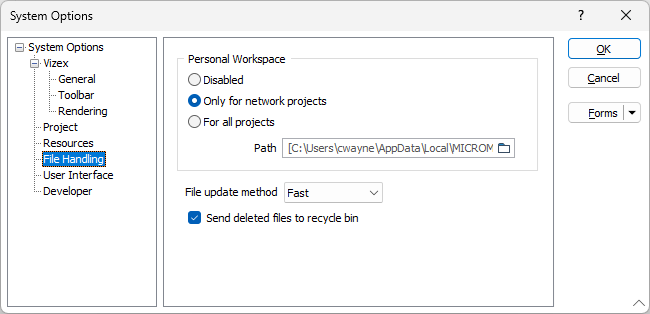
Personal Workspace
Personal workspaces are enabled for network projects by default.
Disabled
Select this option to disable a personal workspace, irrespective of whether the project is local, or is shared across a network.
Only for network projects
Select this option to enable a personal workspace whenever you are working in a shared network project, or in a project which is accessed on a virtual machine.
For all projects
Select this option to always enable a personal workspace, irrespective of whether the project is local, or is shared across a network.
Specify a file path for the files. If you do not specify a path, the default location to store local workspace data is your user profile folder.
Note that it is better to save temporary files in subfolders of the project folder. The same applies to default form sets and Editor-related files.
Index files, shadow files, DAT transaction logs, and other temporary files, are stored in your Temp Folder by default.
Ensure that your personal workspace path (if enabled) and your TEMP folder have sufficient capacity to store these files.