Attach
On the Home tab, in the Projects group, select Project | Attach to attach a project. A project defines a folder location containing the data files you want to work with. When you open a project, a list of attached projects is displayed.
![]()
By attaching a project, you make it visible to the application. Attaching data as a project makes it easier to access and manage that data. You can use the Attach Project function to access data files created in other applications.
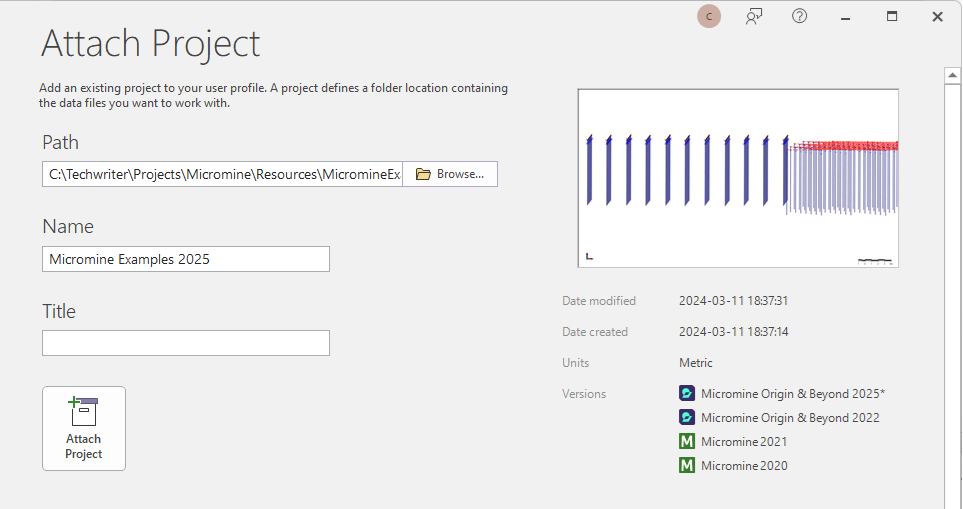
When you attach a project, a .mmproj file is added to a Projects sub folder of the User Profile Folder, the name of the project is added to the list of available projects, and the project is opened as the current project.
See: Explore User Profile
Path
Click the folder button to navigate to the folder containing your project data.
If the Path field is blank, or the path entered is invalid, the field will be bordered in red and an error message will be displayed.

Project Name
Accept [Auto] to use the name of the project folder as the project name. Alternatively, enter a name for the project you want to attach to the application.
The name must follow Windows file naming conventions. The application supports the use of long file names. File names cannot contain the following characters: \ / : * ? " < > | If the Name is empty or contains invalid characters, the field will be bordered in red and an error message will be displayed.
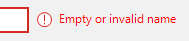
Project Title
Enter a meaningful title for the project. When you attach a project, the project name and the title are displayed on the title bar of the application.
Click OK to proceed.
You can also select and open (attach, detach, delete, move, rename) a project from the Project (click the Project tab to open the backstage menu).