Move
When you click the Project tab to open the backstage menu, a sortable list of attached projects is displayed (when you Attach a project you make it visible to the application).
To move the folders and files of a project to a new local (on your hard disk) or network location, click on the ellipsis and select Move from the drop-down menu:
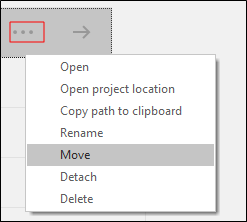
Use this function if projects increase in size beyond the capacity of local storage, or to archive projects which are no longer in frequent use.
The old project folder is deleted and a new folder (with the same name) is created at the specified location.
Project Name
Select the project name from the list box.
New Project Path and Title
Enter the new project path and a title for the project.
New project root path
Use the folder icon to select the new project path.
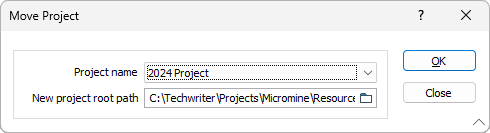
Click OK to move the project (or Cancel to abort the process).
The Move function checks that there is sufficient disk space to move the project to the new location. If insufficient disk space is available, an error message will be displayed.
The .mmproj project file in the Projects sub folder of the User Profile Folder is automatically updated as part of the Move process.