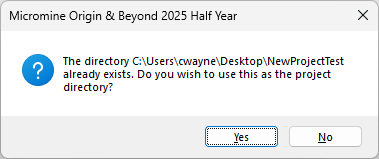New
On ,the Home tab, in the Projects group select File | Project | New to create a project and (optionally) copy the structure and files of an existing project.
![]()
When you create a project:
- A .mmproj project file is created in the Projects sub folder of the User Profile Folder. See: Explore User Profile
- The new project is added to the list of available projects in the Open Project dialog box.
- The new project is opened automatically as the current project.
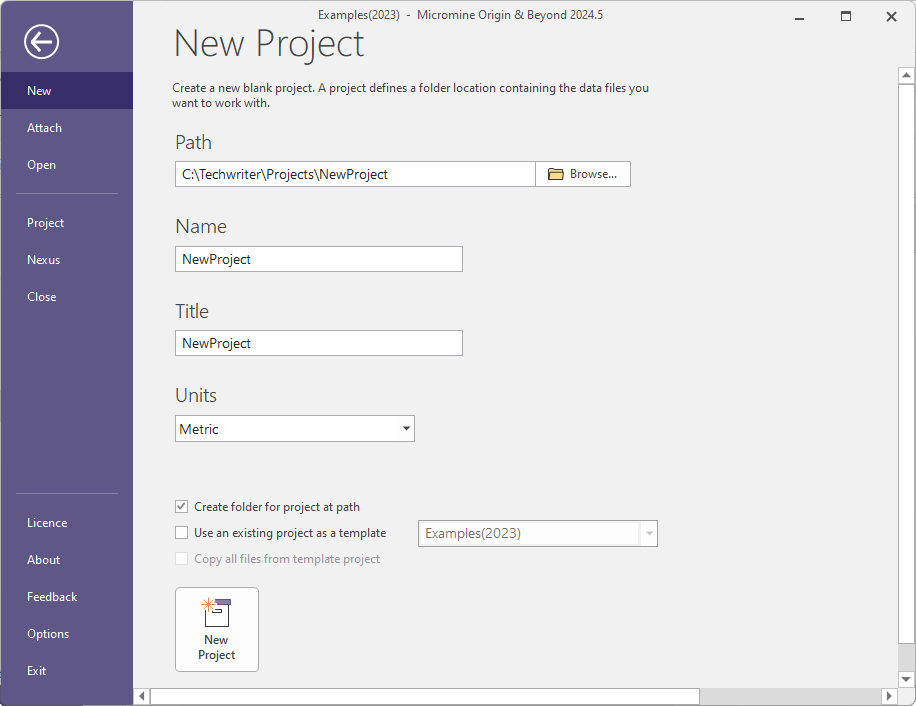
Before you open a project, you will see a sortable list of attached projects (when you Attach a project you make it visible to the application). Their metadata, which includes the project path, date created, date last opened, and title appears on the backstage page. You can use the Name and Date Opened fields sort the project list, making it ideal for consultants with multiple projects.
For example, sorting by Date Opened will place the most recently used projects at the top of the list, making them much easier to find and open. The current project is shown at the top of the window.
Path
In the New Project form, use the Browse button to navigate to the folder for the new project.
If the Path field is blank, or the path entered is invalid, the field will be bordered in red and an error message will be displayed.

-
If the Path contains an existing project, the application will enter Attach mode and you will be able to attach a project. Attempting to create a new project in a folder with a project will display an error:
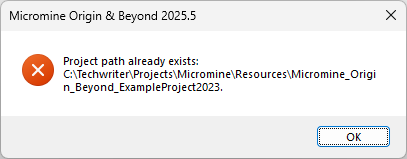
If you want to create a new project, you will need to choose a valid path.
-
If you enter a Path to a folder containing any files, but not an existing Project, an error will be displayed:
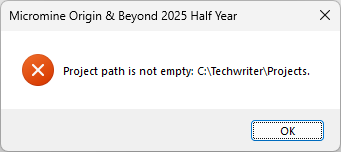
Click OK and specify a valid (empty) folder for the Path.
-
If you have entered a path to an empty folder within a project folder (i.e. a subfolder), a warning will be displayed:
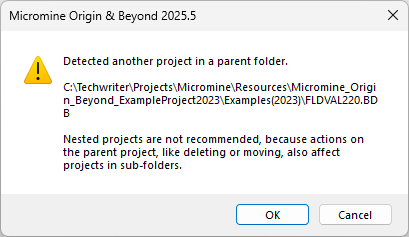
As outlined in the warning, projects within projects (nested projects) are not recommended. You can Cancel the warning and update the path to avoid a nested project; or click OK to create it.
Note: Creating a nested project is not recommended and you should be aware of the issues that can occur before you proceed.
If you attempt to delete the parent project after creating a nested project, the application will prompt you before proceeding:
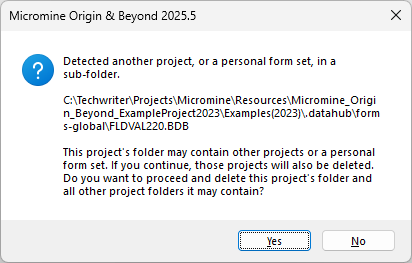
-
If the Path contains an empty folder and you have selected Use an existing project as a template without Create folder for project at path selected, a prompt will be displayed:
You can click Yes to use the specified folder as the project directory, or No to select a different Path.
Name
Enter a name for the new project.
The name must follow Windows file naming conventions. The application supports the use of long file names. File names cannot contain the following characters: \ / : * ? " < > | If the Name is empty or contains invalid characters, the field will be bordered in red and an error message will be displayed.
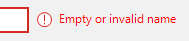
Title
Optionally, enter a short but descriptive title for the project you are creating. The project name and title are displayed in the title bar of the application.
Create folder for project at path
If the Create folder for project at path check box option is selected, the project name will be appended to the location path and the project will be created in a new directory. If the option is NOT selected, the project will be created in the location specified.
Units
Measurement units must be constant throughout a project. Select METRIC or IMPERIAL from the drop-down list.
If units are IMPERIAL, grade calculations will use TONNAGE FACTOR instead of DENSITY, SHORT TONS instead of METRIC TONNES, and CUBIC FEET instead of CUBIC METRES.
Use an existing project as template
It is possible to nominate a template project if one exists. If this is done, saved form sets can be copied from the template project to the new project.
Note: If you select an existing project as a template, and do not select the Create folder for project at path option, you will be prompted to confirm the project directory Path when creating the project to a valid, empty folder.
Copy all files from a template project
If the Copy all files from a template project check box is selected, the Data, String, Survey, Macro, Grid and Link files from the specified existing project will be copied to the new project.
New Project
Click the New Project icon to create the new project with the specified details.
![]()