Clean Up
![]()
Alternatively, click Project to open the backstage menu and select Project | Cleanup.
The purpose of the tool is to free-up disk space and make the project easier to compress, and easier to share. A project clean up will not delete data files, but will remove files that are either no longer needed, or are able to be re-generated.
| Delete orphan block model index files | Index files may be orphaned (no longer referenced) when their associated data files are deleted. The option to delete these files is selected by default. |
| Delete orphan metadata files | Metadata files may be orphaned (no longer referenced) when their associated data files are deleted. The option to delete these files is selected by default. |
| Delete temporary files | Temporary files are intermediate files generated by various processes. The option to delete these files is selected by default. |
| Delete index files | Some index files can be quite large, especially for irregular block models or block models which have uneven sub-blocking factors. There may be times when you want to delete large index files, for example when exporting data. Select this option to find and delete all index files referenced in the project. If needed, the indices can be rebuilt at a later date. |
| Delete obsolete metadata files | .META metadata files (in versions 12.5 or earlier) will be rendered obsolete when the software is upgraded to a later version. |
| Delete file editor layout files | @LAYOUT files store field translations, hidden fields, last used Execute saved sets, column widths, etc. |
| Delete old default form sets from project form set database | When selected, the option deletes all of the default form sets in the project database. Default forms are stored per-user in a personal workspace folder; and if they do not exist, they are loaded from the project. Older projects had the default always saved to the project database, and so may have existing default form sets which are not required. |
| Delete database upgrade backup files | While form set database and database upgrade backup files exist for a good reason, you may want to control their number, or delete them when compressing and sharing a project. Options to delete less recent files are provided. |
| Delete form set database backup files |
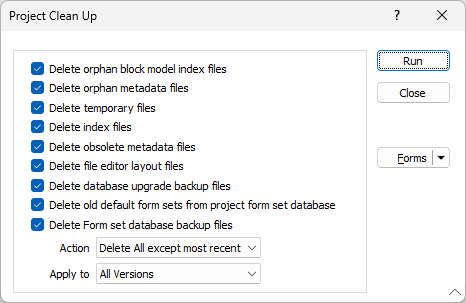
Action
The Action drop down is used to set the action to be performed by the cleanup. You can opt to:
-
Delete All backup files, OR
-
Delete All except most recent.
The Action setting is used in conjunction with the Apply To setting to determine the behaviour of the Cleanup process.
Apply To
Use the Apply To drop down to select the versions to which the selected Action applies:
-
All Versions,
-
Only current version, OR
-
Only older versions.
Forms
Click the Forms button to select and open a saved form set, or if a form set has been loaded, save the current form set
Run
When you have selected one or more options, click Run to begin the clean up.