Polylines
Select the Import Polylines check box to enable the import of polyline (string) features.
Save
When saving the results of the import process, you can choose to:
-
Save the imported features to one file
Click the Select icon in the File input box to navigate to the location of a new or existing DATA or STRING file. If you do not select a location, the file will be automatically named and saved to the same folder as the input file. If you select an existing file, you will be prompted to overwrite or append to the file.
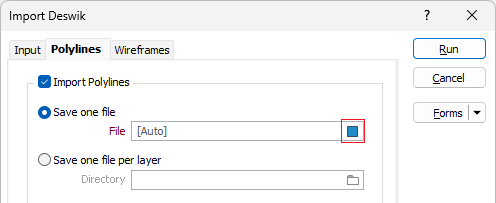
-
Save one file per layer
Select DATA or STRING as the destination file Type.
Click the Select icon in the Directory input box to navigate to the location of the files that will be written for each imported layer. The name of each layer is used as the name of each output file (see "Layer field" below). If you do not select a location, the files will be automatically saved to the same folder as the input file.
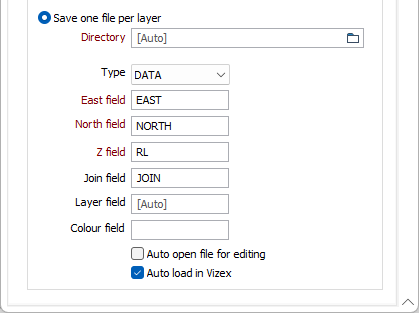
Fields
Easting, Northing, Z fields
Specify the names of the fields to which East, North and Z coordinates will be written. By default, the fields are automatically assigned.
Join field
(Optional) Specify the name of the field containing values which define whether data points will be joined by a line i.e. strung. If successive records have the same value in this field and no String field is defined, a line will join the points. If a String field is defined, then values in each field in successive records must be the same before the points will be strung. The field is automatically assigned by default.
Layer field
(Optional) When writing to a single file, specify the name of the field that will contain values which can be used in subsequent file operations to filter the data based upon a particular feature type (layer).
During import, the Deswik layer name is written to this field. The import process will enumerate through the layer names to obtain a maximum width for the field.
Colour field
(Optional) Specify the name of the field to which the imported point and line colours will be written. These values will be used to colour-code the display when the Auto load check box option is selected.
The selected field must be a formatted Colour field.
Auto open file for editing
Select this check box to automatically open the newly created file(s) for editing in the File Editor.
Auto load
To display the data in Vizex once the file(s) have been imported, select the Auto load option.