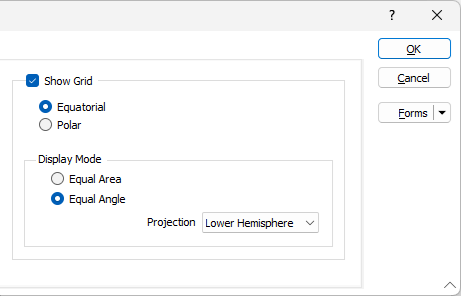Display
On the Display tab of the Stereonet Graph form, you can choose to show:
- Planar structures, including the poles of the planes
- The mean pole and the mean plane
- Linear structures and the mean lineation
- The density of the points rendered as a scattergram, or as contoured points, and
- Grid lines
Show Planar Structures
Select this check box to show planes and poles on the graph. A number of point display options are then enabled.
Show planes
Select this check box (or select the same option on the Stereonet ribbon) to show the planes that intersect the spherical projection.
![]()
Show poles
Select this check box to show the poles of the planes on the Stereonet graph (or select the Show Points option on the Stereonet ribbon).
![]()
Each pole may be denoted by a marker Symbol. A range of standard (Circle, Square, Diamond, Pentagon, Hexagon, Star, Triangle, Plus, Cross) marker symbols are available for selection in a drop-down list.
Symbol field
Enter the name of the field (in the file) containing the data that will control which symbol is displayed.
Symbol set
Select the Symbol Set that is associated with the Symbol field. This set maps symbols to text strings or numeric ranges. For each record in the file, the symbol is determined by the value in this field.
Use palette
Select the Use Palette check box to apply the palette colours you have selected on the Chart tab. Alternatively, to apply standard colour-coding to the points on the graph, select a Colour field and a Colour Set.
Colour field
Specify the name of a field which contains the values that will be used with a Colour set to colour-code the display.
Colour set
To map values in the Colour field to the colour values in a Colour set, double click (F3) to select the set that will be used to control the display colour. Right-click (F4) to create or edit a Colour set.
Default colour
Double-click (F3) to select the colour that will be used when a Colour field or a Colour set is not defined - or when a value in the Colour field is either not valid or is not mapped in the Colour set.
Show Mean Pole
Select this check box (or select the same option on the Stereonet ribbon) to show the Mean Pole of the planes on the graph. Note that this option is independent of the Show poles check box selection.
![]()
The Mean Pole can be denoted by a marker Symbol and a display Colour. A range of standard (Circle, Square, Diamond, Pentagon, Hexagon, Star, Triangle, Plus, Cross) marker symbols are available for selection in a drop-down list.
Show plane
Select this check box to show the Mean Plane on the graph. Note that this option is independent of the Show planes check box selection.
Show confidence circle
Select this check box to show a Confidence circle on the graph.
Show Linear Structures
Select this check box to show lineations on the graph.
Lineation points are denoted by a marker Symbol and may be colour-coded. A range of standard (Circle, Square, Diamond, Pentagon, Hexagon, Star, Triangle, Plus, Cross) marker symbols are available for selection in a drop-down list.
Symbol field
Enter the name of the field (in the file) containing the data that will control which symbol is displayed.
Symbol set
Select the Symbol Set that is associated with the Symbol field. This set maps symbols to text strings or numeric ranges. For each record in the file, the symbol is determined by the value in this field.
Colour field
Specify the name of a field which contains the values that will be used with a Colour set to colour-code the display.
Colour set
To map values in the Colour field to the colour values in a Colour set, double click (F3) to select the set that will be used to control the display colour. Right-click (F4) to create or edit a Colour set.
Default colour
Double-click (F3) to select the colour that will be used when a Colour field or a Colour set is not defined - or when a value in the Colour field is either not valid or is not mapped in the Colour set.
Show Mean Lineation
Select this check box to show the Mean of the lineations on the graph.
Note that this option is independent of the Show Linear Structures check box selection.
The Mean Lineation can be denoted by a Marker symbol and a display Colour. A range of standard (Circle, Square, Diamond, Pentagon, Hexagon, Star, Triangle, Plus, Cross) marker symbols are available for selection in a drop-down list.
Show confidence circle
Select this check box to show a Confidence circle on the graph.
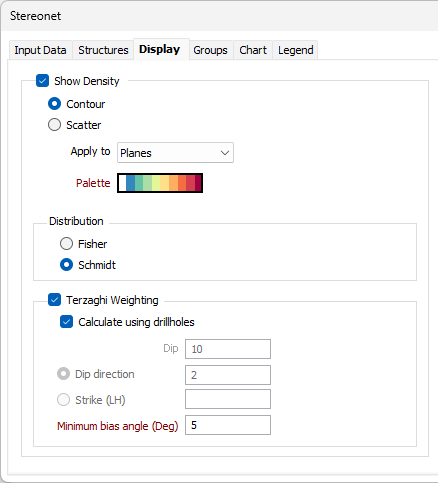
Show Grid
Select this check box to display a grid on the graph using one of two Grid Options (you can also select a Grid Option from the Stereonet ribbon).
![]()
![]()
The grid can be based on an Equatorial or Polar stereographic projection.
Display Mode
Select an option to display the Stereonet in one of two Display Modes (you can also select a Display Mode from the Stereonet ribbon).
![]()
![]()
Stereonets use the concept of an imaginary reference sphere, within which any structural measurement (in terms of plunge and trend) may be drawn as a line extending outward from its centre, eventually intersecting the sphere at two opposing points or poles.
For convenience the locations of these poles are then projected onto a horizontal plane passing through the centre of the reference sphere, cutting it into upper and lower hemispheres. Generally, only the lower hemisphere projection is used.
In an Equal Area projection the poles are projected as if they were peeled off the lower hemisphere, flattened, and then rescaled to match the reference sphere’s diameter.
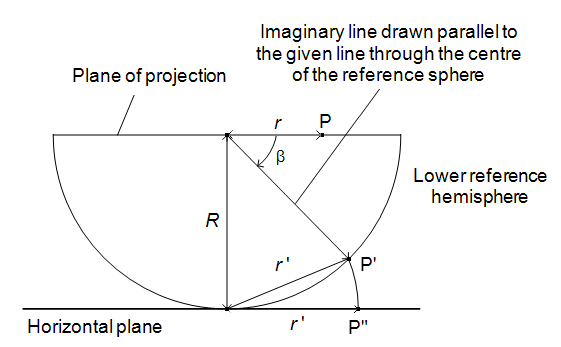
Vertical section through the centre of the lower reference hemisphere, illustrating an Equal Area projection.
In an Equal Angle projection the poles are projected by drawing a straight line from the pole to the top of the upper hemisphere, as if the viewer were looking downward from the north pole of the sphere.
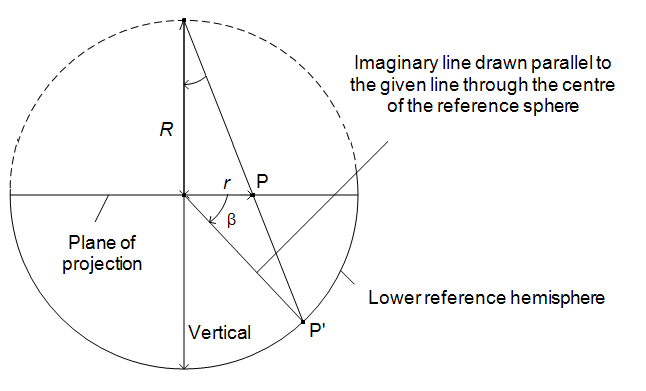
Vertical section through the centre of the lower reference hemisphere, illustrating an Equal Angle projection.
Reference: Priest S.D. (1985). Hemispherical Projection Methods in Rock Mechanics. George Allen and Unwin, London. 124 pp.
Show Density
Select this check box to select one of two Density Options (you can also select a Density Option from the Stereonet ribbon).
![]()
![]()
When there is a high density of data points it may be difficult to identify the zone where most of the data lies within the mass of points. This can be resolved by colour-coding each point according to the density of the points within its neighbourhood.
One of two modes of colour-coding may be applied:
- Contour - contour the points according to their relative density
- Scatter - colour-code each point according to the density of the points within its neighbourhood
Apply to
Choose whether the colour-coding is applied to the planes or the lineations.
Palette
Double-click on the Palette box to choose a palette. You can also right-click on the box to see a preview of the current palette.
Distribution
Choose a Distribution Option that best suits the data (you can also select a Distribution Option from the Stereonet ribbon).
![]()
![]()
Use the Fisher distribution to produce smoother contours of sparse data, and the Schmidt distribution to contour dense data. The difference between the two distributions decreases as the density of the data increases.
Terzaghi Weighting
The measurement of oriented structures always produces a bias in favour of those features which are perpendicular to the direction of surveying. Select this option to reduce that bias by applying a correction based upon the orientation in which the measurements were taken.
The effect of applying the Terzaghi weighting to data in unfavourable orientations can be quite severe and you should have a good understanding of the weighting procedure.
Calculate using drillholes
This option is enabled when the input to the process is an Event file. When the Calculate using drillholes check box is selected, a bias correction is applied using the orientation of the holes in the Drillhole Database.
Dip, Dip direction or Strike
When the Calculate using drillholes check box is not selected or enabled, you must define the direction of the scan-line by specifying a Dip and either a Dip Direction or a Strike.
Strike and dip notation is inconsistent and must include the handedness of the measurement to make it unambiguous. In this case, the handeness of the strike is assumed to be left-handed. A left-handed strike is one where the structure slopes downwards to the left when viewed along the direction of strike.
Minimum bias angle (in degrees)
The Minimum bias angle corresponds to the maximum possible weighting factor and is used to prevent the weighting factor from becoming excessively large. Any planes which intersect a traverse orientation at an angle less than the Minimum bias angle will be limited to the minimum angle. An initial bias angle of 15° is suggested.