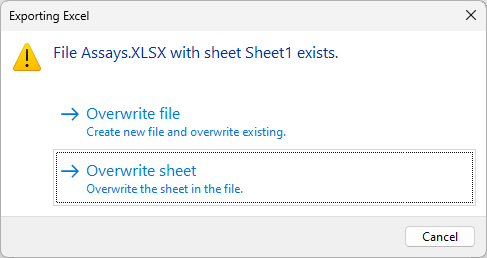Variogram Report
![]()
Variograms
On each row of the grid, choose whether to load variogram parameters from:
-
a variogram control file, or
-
a variogram parameters form set

Control file
Double-click or click on the Select icon to select a (*.mmvarx) variogram control file.
Form Set
Double-click or click on the Forms icon to select a form set.
Orientation
Choose whether to write orientations and/or rotations to the report and specify the number of decimal places to be used when writing those values.
Report file
Enter (double-click or click on the Select icon to select) the name of the Report file that will be written as a result of the process. To view the contents of the file, right-click in the file box and select View (F8).
Auto open file for editing
Select this option to open the report file automatically for editing once it has been generated.
Excel Output
Excel File
To write the report to an Excel file, enter (or double-click to select) the name of the file. The following output file formats can be selected:
| Format | Extension | Description |
|---|---|---|
| Excel Workbook | .xlsx | The default Office Excel 2007 XML-based file format. |
| CSV | .csv | CSV format compatible with both Excel and Open Office (spreadsheet). |
Sheet name
If you are exporting to a new file, enter the name of the sheet in the file, i.e. Sheet1. If you are exporting to an existing file, double-click (or click on the ellipsis) to select a sheet.
Open file after export
Select this check box to automatically open the file in Excel after the export is complete.
Select a Compact or a Flat view of the data:
-
To optimise readability, the default report format is compact and is a good choice when you want to reduce the table width.
-
Flat data contains values in all cells within the table.
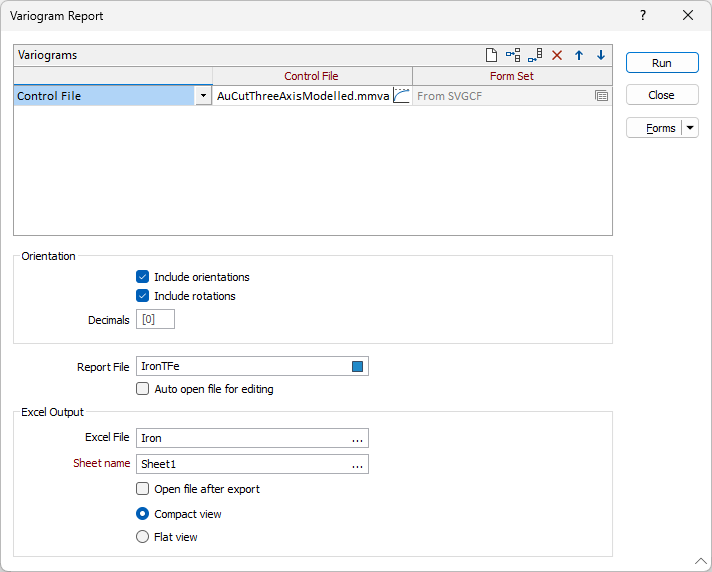
Run
Finally. click Run to generate the report. If you have chosen to generate a Report file and the file already exists, you will be prompted to overwrite or append to the file:
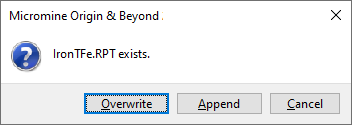
If you have chosen to generate Excel output and the output file already exists, you will be prompted to overwrite the file or overwrite the sheet: