Trim Strings
On the Design tab, in the Editing group, use the Extend | Trim String tool to interactively trim strings using a nominated cutting edge string. If no string is selected, you will be prompted to select the cutting edge string that will be used to trim the strings you select in the display.
![]()
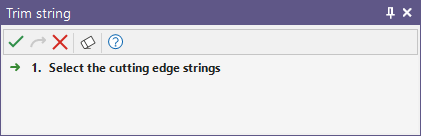
When the display is in Trim String mode, a Trim icon is displayed alongside the mouse cursor. Use the mouse to repeatedly select the strings you want to trim. You can trim strings at either side of the cutting edge string.
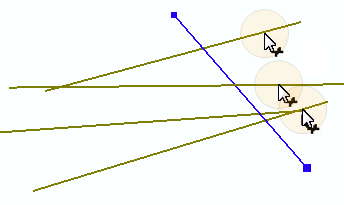
|
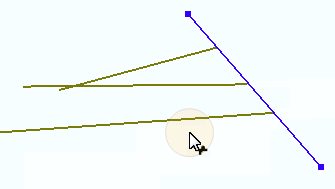
|
The Trim function works in any orthogonal or section view.
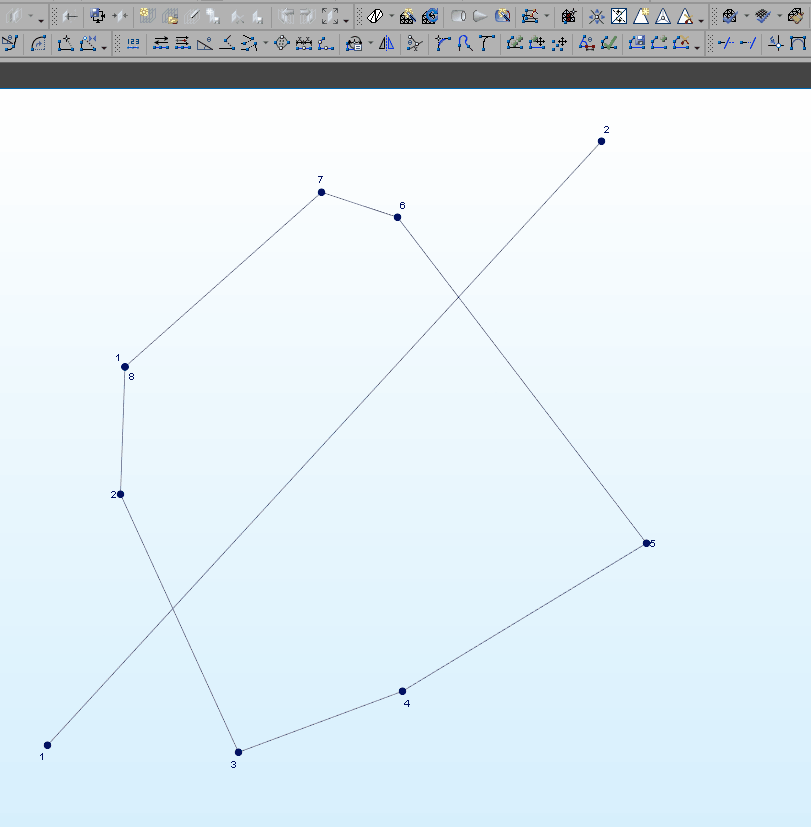
To close the trimmed strings and produce polygons as output, hold down the CTRL key during the trim operation.
The Clip tool on the Design tab, in the Editing group can be used to clip the strings using other strings, outlines, wireframes, or polygons.