Copy/Move Strings
![]()
Mode
If you select Perpendicular Distance, enter a positive or negative value to move, copy, or replicate the string in an away (+) or towards (-) direction perpendicular to the chosen plane.
Screen Plane Select this option to move the string in the direction of the plane of the current view.
Best fit data plane Select this option to move the string in the direction of a plane that best fits the data. A Preview button allows you to determine whether you need to move in a positive or a negative direction.
If you select XYZ components , you can move the string by specifying positive or negative values which will move the string in the X, Y and Z directions.
If you select Azimuth , Inclination and Distance, you can move the string a specified distance and in a direction specified by entering new Azimuth and Inclination values.
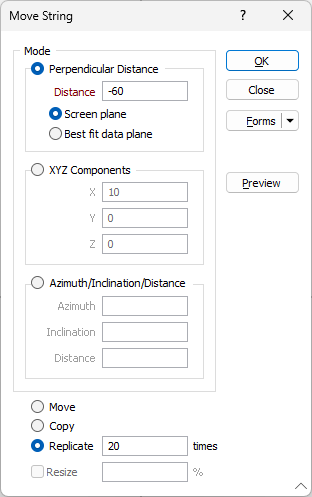
To Move the selected strings, move a Copy of the selected strings, or Replicate the selected strings multiple times, select the appropriate option.
If you have selected the Replicate option, enter the number of times the strings will be replicated.
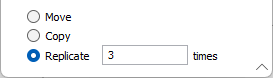
To copy multiple strings quickly and easily, use the Replicate String function.
Resize
To resize a moved or copied string, select the Resize check box and enter a Resize factor as a percentage of the current string length.
Move a String
Once a String layer is the Active Layer you can select and move any string in the display. You can also select more than one string by holding the CTRL key down and clicking over each string.
Drag the string(s) with the mouse. Click on a string segment and hold the mouse button down. The cursor shape changes to four arrows. Drag the string(s) to a new location.
![]()
Tip: Use the SHIFT shortcut key to move a string even when the mouse is positioned over a point, or when the point density is so high it's difficult or impossible to select a segment of the string.
When you drag strings, all the selected strings will be moved. Also, if you hold the CTRL key down when you begin dragging, a copy of the strings is created.
When moving or copying selected points or strings with the mouse you can restrict their movement along a specific axis using X, Y, Z (or U, V) hotkeys. X, Y or Z will restrict movement along the X, Y or Z axis. U, V will restrict movement along the horizontal and vertical axes of the screen plane.
Move and Copy a String
Once a String layer is the Active Layer you can select and copy any string in the display. You can also select more than one string by holding the CTRL key down and clicking over each string.
Hold down the CTRL key down as you drag the selected string(s)with the mouse. The cursor shape changes to four arrows with a plus (+) sign. Drag to move a copy of the string(s) to a new location.
![]()
Tip: Use the SHIFT shortcut key to move and copy a string even when the mouse is positioned over a point, or when the point density is so high it's difficult or impossible to select a segment of the string.
When moving or copying selected points or strings with the mouse you can restrict their movement along a specific axis using X, Y, Z (or U, V) hotkeys. X, Y or Z will restrict movement along the X, Y or Z axis. U, V will restrict movement along the horizontal and vertical axes of the screen plane.
Nudge
In Vizex, you can use the keyboard arrow keys to nudge selected strings or points in the plane of the screen, by a specified increment, or by a specified increment and multiplier.
The Up and Down arrows move the selected strings or points in a positive and negative Y direction. The Right and Left arrows move the selected strings or points in a positive and negative X direction.
The CTRL or SHIFT keys can be used in combination with the arrow keys to modify the increment:
- CTRL will move by increment / multiplier.
- SHIFT will move by increment * multiplier.
Nudge increment and multiplier values are defined as part of your Vizex options.
Click the Project tab to open the backstage menu and select Options | Vizex (per project) > String Editor. The Nudge increment parameter value defaults to 1.0. The Nudge increment multiplier defaults to 10.