Rotate Strings
Strings can be rotated using either a form-based function or an interactive mode. When you select the interactive mode, you can also rotate selected points.
![]()
When you select the Rotate Strings (interactive) tool, the Selection Assistant will prompt you to select the strings and/or points to rotate (if they are not already selected in Vizex). Instructional text and dynamic input prompts guide you through the process:
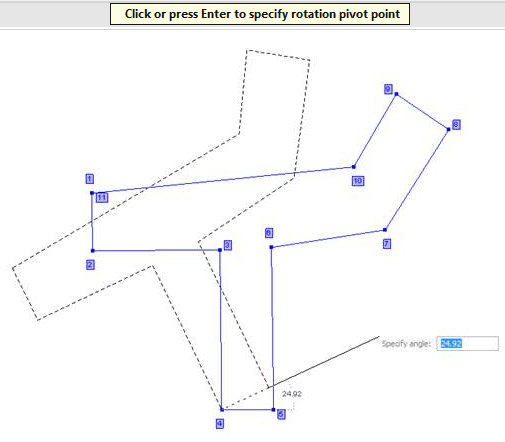
The Interactive Rotate Strings tool always uses a snap-to-point snapping mode. Any pre-existing snapping mode is always restored once the Rotate Strings operation is complete.
The following Angle units are supported:
-
Decimal Degrees (the default) e.g. 15.95
-
Radians: using the suffix "r", e.g. 3.15r
-
Gradians: using the suffix "g", e.g. 262.7g
-
Degrees/Minutes/Seconds: where "d" is for degrees, ' (apostrophe) is for minutes and " (quotes) is for seconds, e.g. 69d18'37.7":
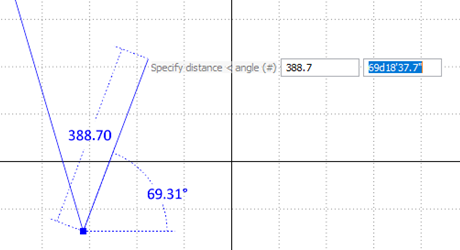
When an angle is entered of the specified format, the tool will switch to working in that mode until a new value is typed.
For example, if you type "1r" into the input then the angle will be set to 1 radian. You may lock this value to keep it or if you start moving the cursor the angle will be re-calculated in radians:
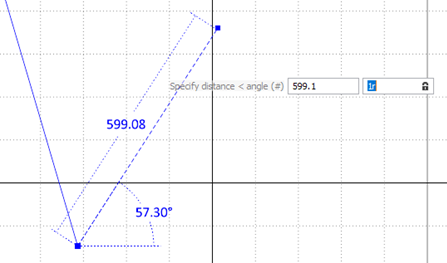
Note: If you type in an invalid angle like "1r1" then move the cursor, the mode will be set back to Decimal Degrees and the value will also be set to the angle in decimal degrees.
If you type in an invalid value then press Tab to lock it in, the text will be locked, however the angle will be locked to the decimal degrees value for the cursor's current position.