Replace With Curve
![]()
There are two steps when you start the tool:
Selection of a range of segments
-
Either click and drag the mouse to define a segment range selection from one point to another, or click on two points to define the range.
Adjusting the Bezier curve
-
Click and drag the square handles to adjust the curve. Right-click to finish. Press ESC to Cancel.
If there is already a valid range selection, then Step 1 (above) will be skipped.
Tip: You can hold down shortcut keys to restrict the handles to certain directions:
-
X,Y,Z will restrict to those axes.
-
U,V will restrict to the view right and up directions.
-
I will add additional nodes to the curve.
-
Ctrl limits the handle movement to the current tangent before selection of the end points:
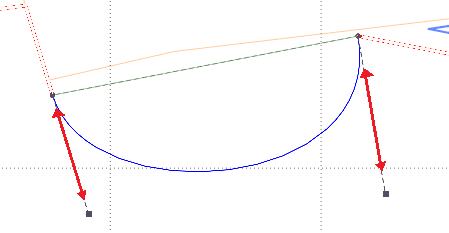
-
Shift will restrict to the direction of the segment after selection of the end points:
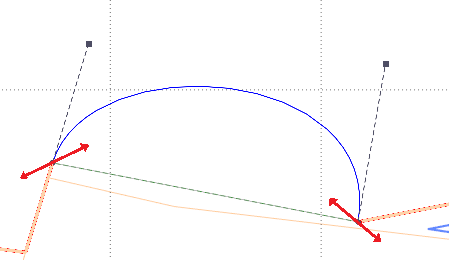
Inclination and Gradient values are shown on the status bar. If Inclination and Gradient values are variable across the range, Maximum Inclination and Maximum Gradient values are also shown.