Cut Polygon
![]()
This option is also available from the Grade Control tab, in the String Editing group.
- If there is no active string layer, you will be prompted to set the active layer for the polygons created by the cut process.
- Select the polygon(s) to cut and click on the Accept Selection button (or right-click).
- Select the cutting polylines and click on the Accept Selection button (or right-click):
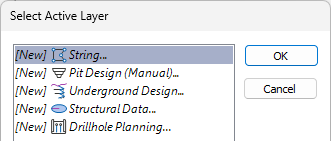
The Cut process will then run automatically, provided the polygons you want to cut and one or more cutting polylines are selected in the display. If you have not already selected them you will be prompted to do so by the Selection Assistant:
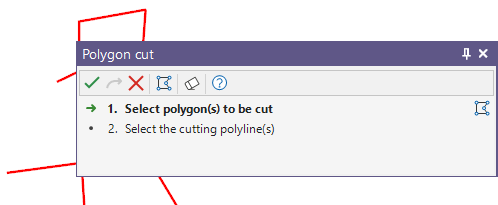
You cannot load or edit other objects while the display is in Cut mode.
Alternatively, you can Digitise the required object/s using the button in the Selection Assistant toolbar. The Selection Assistant will close, providing access to the tools used to create the object.
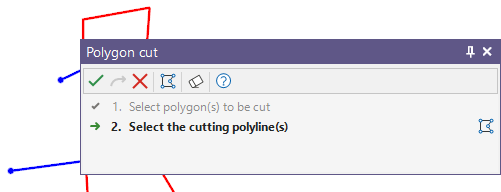
The process will iterate through the cutting strings and the result polygons until no more clipping is possible. The number of new polygons generated as a result of the process will depend on the number and position of the cutting polylines.
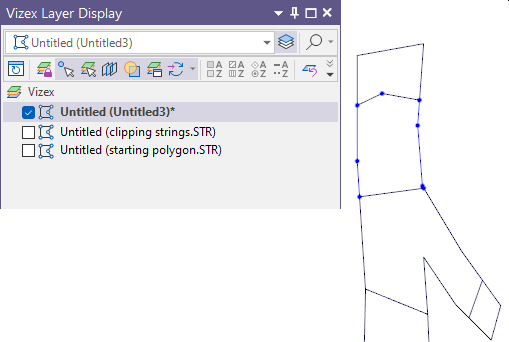
An increment of the JOIN field values of the cutting strings is used to uniquely name each polygon.