Pick Partial String
To select only part of a string:
- Make sure the string is unselected.
- Click and drag the mouse along the string to define the segments you want to select.
Selecting the segments of a string involves selecting a series of consecutive string vertices. When you click and drag the mouse, the closest vertex is immediately highlighted. As you 'follow' the string, successive vertices are selected.
Quick Tool Actions
Once a partial string selection has been made, you can do the following:
Delete Segments
To delete selected segments, press the Delete key or right-click and select Delete Segment from the right-click menu.
Delete Vertices
Press CTRL + the Delete key to Delete the vertices but leave the string intact.
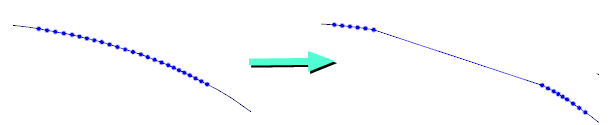
Move a String
Once a String layer is the Active Layer you can select and move any string in the display. You can also select more than one string by holding the CTRL key down and clicking over each string.
Drag the string(s) with the mouse. Click on a string segment and hold the mouse button down. The cursor shape changes to four arrows. Drag the string(s) to a new location.
![]()
Tip: Use the SHIFT shortcut key to move a string even when the mouse is positioned over a point, or when the point density is so high it's difficult or impossible to select a segment of the string.
When you drag strings, all the selected strings will be moved. Also, if you hold the CTRL key down when you begin dragging, a copy of the strings is created.
When moving or copying selected points or strings with the mouse you can restrict their movement along a specific axis using X, Y, Z (or U, V) hotkeys. X, Y or Z will restrict movement along the X, Y or Z axis. U, V will restrict movement along the horizontal and vertical axes of the screen plane.
Move and Copy a String
Once a String layer is the Active Layer you can select and copy any string in the display. You can also select more than one string by holding the CTRL key down and clicking over each string.
Hold down the CTRL key down as you drag the selected string(s)with the mouse. The cursor shape changes to four arrows with a plus (+) sign. Drag to move a copy of the string(s) to a new location.
![]()
Tip: Use the SHIFT shortcut key to move and copy a string even when the mouse is positioned over a point, or when the point density is so high it's difficult or impossible to select a segment of the string.
When moving or copying selected points or strings with the mouse you can restrict their movement along a specific axis using X, Y, Z (or U, V) hotkeys. X, Y or Z will restrict movement along the X, Y or Z axis. U, V will restrict movement along the horizontal and vertical axes of the screen plane.
Move a Point
To move a point interactively, simply click on the point and hold the mouse button down. The cursor will change to an open square surrounded by four arrowheads.
![]()
Drag the point to a new location and release the mouse button.
When moving or copying selected points or strings with the mouse you can restrict their movement along a specific axis using X, Y, Z (or U, V) hotkeys. X, Y or Z will restrict movement along the X, Y or Z axis. U, V will restrict movement along the horizontal and vertical axes of the screen plane.