Insert Planar Intersections
![]()
This option is also available on an Intersect menu on the Design tab, in the Editing group.
The points inserted on a line segment will be inserted in the expected join order.
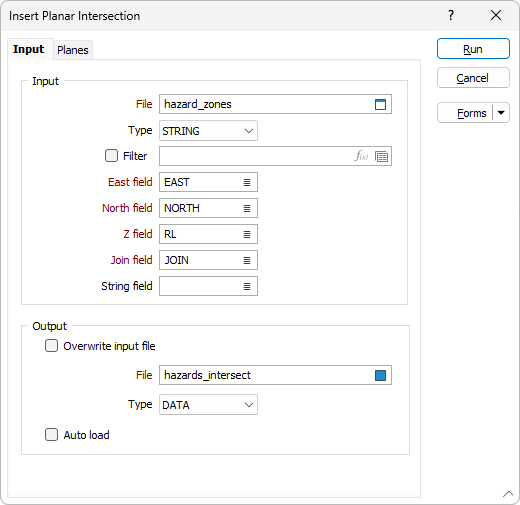
Input
File
Choose an input file type. Double-click (F3) in the File box to select the name of the input file that contains the strings you want to intersect with a plane.
East, North, Z
Double-click (F3) to identify the Easting and Northing and (optionally) Z coordinate fields in the input file.
String field
(Optional) Double-click (F3) in the String field box to identify the field containing values that define whether data points will be joined by a line. The values of this field in successive records must be the same before the points will be strung.
Join field
Double-click (F3) in the Join field box to identify the field that will contain values that define whether data points will be joined by a line i.e. strung. If successive records have the same value in this field and no String field is defined, a line will join the points. If a String field is defined, then values in each field in successive records must be the same before the points will be strung.
Output
Overwrite Input file
Select this option to write the modified strings to the Input file.
Auto load
Select this option to automatically load the inserted planar intersection into Vizex.
File
Choose an output file type and enter, or double-click (F3) to select, the name of an output file.
Tip: You can also select an Intersect | Insert Section Plane Intersection tool on the Design tab, in the Editing group, to generate intersection points in Vizex, where selected strings intersect the current section plane (clipped view).
Run
Finally, click the Run button to run the function.