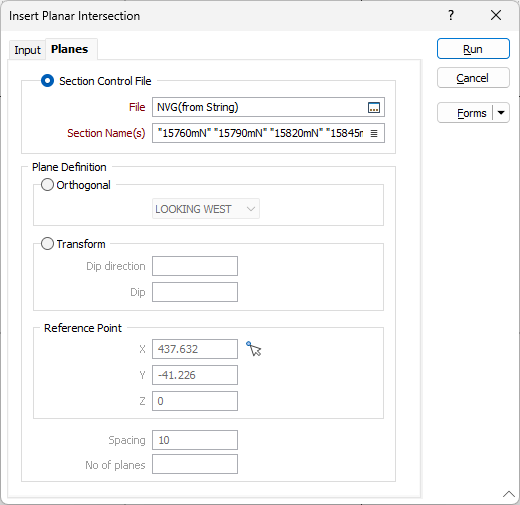Planes
Use the Planes tab of the Insert Planar Intersections form to specify how the planes are defined. There are three plane definition options:
Section Control File
Select the Section Control File option to select one or more section planes in a section control file. Click the Select icon (or double-click) to navigate to the location of the File that contains the sections.
Click the List icon to select one or more sections. To select multiple sections, hold down the CTRL key or the SHIFT key while making selections with the mouse.
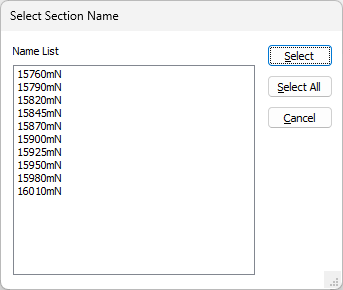
Plane Definition
Select an Orthogonal or Transform plane definition.
Orthogonal
Select the Orthogonal option to define planar intersections using an Orthogonal (LOOKING WEST, LOOKING NORTH, PLAN) projection plane.
Transform
Select the Transform option to define planar intersections using a transform projection plane.
Enter the Dip direction and Dip values that will be used to calculate the transformation. The Dip value entered must be a positive number.
Reference Point
For the Orthogonal or transform plane you have defined, define a reference point which will be used as the origin from which the planes will be created.
Where available, you can use the Pick Point in Vizex button to select the point coordinates.
For an Orthogonal plane option, you will only need to select a single point based on the direction selected - X for Looking West, Y for Looking North and Z for Plane.
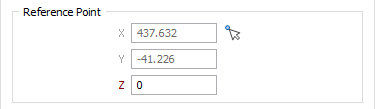
Spacing
Enter a spacing which will determine the position of each plane.
No. of planes
Specify the number of planes required.