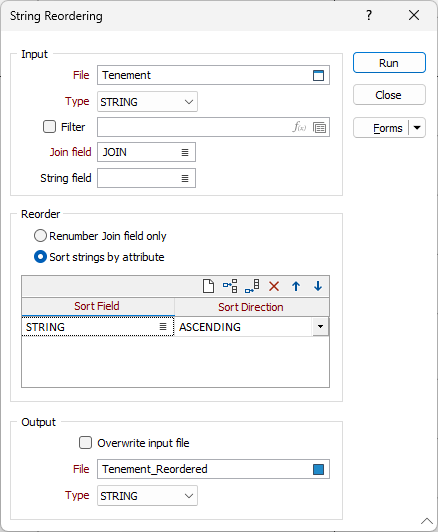Reorder
![]()
Input
File
Choose an input file type. Double-click (F3) in the File box to select the name of the input file that contains the strings you want to reorder.
String field
(Optional) Double-click (F3) in the String field box to identify the field containing values that define whether data points will be joined by a line. The values of this field in successive records must be the same before the points will be strung.
Join field
Double-click (F3) in the Join field box to identify the field that will contain values that define whether data points will be joined by a line i.e. strung. If successive records have the same value in this field and no String field is defined, a line will join the points. If a String field is defined, then values in each field in successive records must be the same before the points will be strung.
Reorder
There are two options:
| Renumber the Join field only | Renumber Join field values from zero to the number of records in the file, but do not sort the records in the file. |
| Sort strings by attribute | Based upon the attribute values in one or more sort fields and a specified sort direction, sort the records in the input file and renumber the Join field values accordingly. |
Sort Field and Sort Direction
If you have chosen to sort strings by attribute, click on the List icon to select a field to sort by.
Sort Direction
Select an ASCENDING or a DESCENDING sort direction from the drop-down list. Use the buttons on the local toolbar to Manage the rows in the list.
Output
Overwrite Input file
Select this option to write the renumbered Join values and, if you have chosen to sort the strings in the file, the re-sorted records to the Input file.
File
Choose an output file type and enter, or double-click (F3) to select, the name of an output file.
Run
Finally, click the Run button to run the function.