Smooth String (form)
![]()
You can also smooth one or more selected strings or segments in Vizex. See: Smooth String
The Smooth form function fits a B-spline curve to the original data in a file containing string information and generates a set of points that define the curve, writing these to an output file. A typical operation results in about six new points for every original point.
You can control how closely the curve fits the original data via a 'tension' parameter. The first and last points of the string will be unchanged, but it is unlikely that the exact values of any of the original intermediate points will appear in the output file even when the maximum tension is used.
It may be useful to simplify the resultant file to reduce the number of points, and perhaps smooth it again if required.
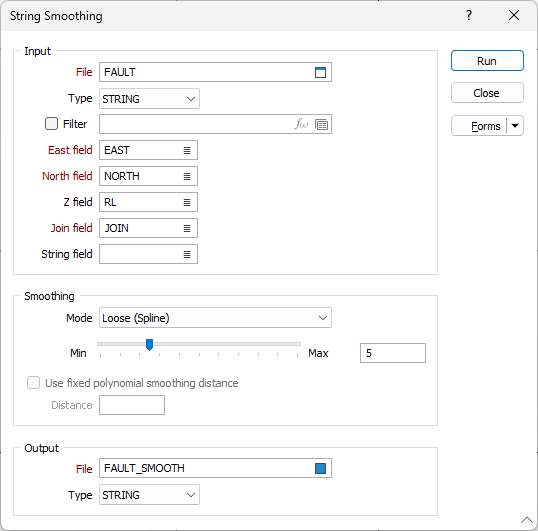
Input
File
Choose an Input file Type and enter or double-click (F3) to select the name of the Input File.
East, North, Z
Enter the East and North field names. If you include a Z field, the output file contains an approximate linear interpolation for this variable.
Join field
Specify the name of the field that will contain values that define whether data points will be joined by a line i.e. strung. If successive records have the same value in this field and no String field is defined, a line will join the points. If a String field is defined, then values in each field in successive records must be the same before the points will be strung.
String field
Specify the name of the field containing values that define whether data points will be joined by a line. The values of this field in successive records must be the same before the points will be strung.
Smoothing
Use the slider control to apply the degree of smoothing or enter a smoothing Value directly in the adjacent field.
Mode
Use the Mode drop down to select the smoothing mode to be applied to the string. Information on the available methods is contained in Smooth String.
Use fixed Polynomial smoothing distance
This option is enabled when the Loose (Polynomial Approximation) smoothing mode is selected.
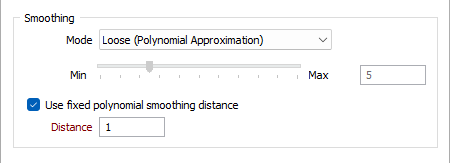
Normally the smoothing distance is determined via a heuristic for each string which depends on the length of the string and the value of the slider. This makes smaller strings have smaller smoothing distances. Select the Use fixed Polynomial smoothing distance check box to specify a smoothing distance that will be used for all strings in the Input file.
Distance
Set the Smoothing distance to the approximate size of features you wish to preserve. The maximum smoothing distance that can be used is 1/10th the length of the string, for each of the strings being smoothed.
If the Smoothing distance is greater than 1/10th of the length of the string, a smoothing distance of 1/10th the length of the string will be used instead.
Output file
Choose an Output file type and enter (or double-click / F3 to select) the name of the Output file. Output field names are taken from the Input file.
Forms
Click the Forms button to select and open a saved form set, or if a form set has been loaded, save the current form set.
Manage
To save the types, attributes and names you have defined and re-use them in other functions, select Manage button to create a form set or load an existing form set.
Save
Click Save to save your changes as the default form set.
Save As
Click Save As to save your changes as a new form set.
Reset
Click Reset to clear the form of all values and reset the form to its default state.
Run
Finally, click the Run button to run the function. A message will indicate the progress of the smoothing.