Chart | Top Cut
The Chart window comprises two parts: the graphs you have included in the chart and the Properties Pane:
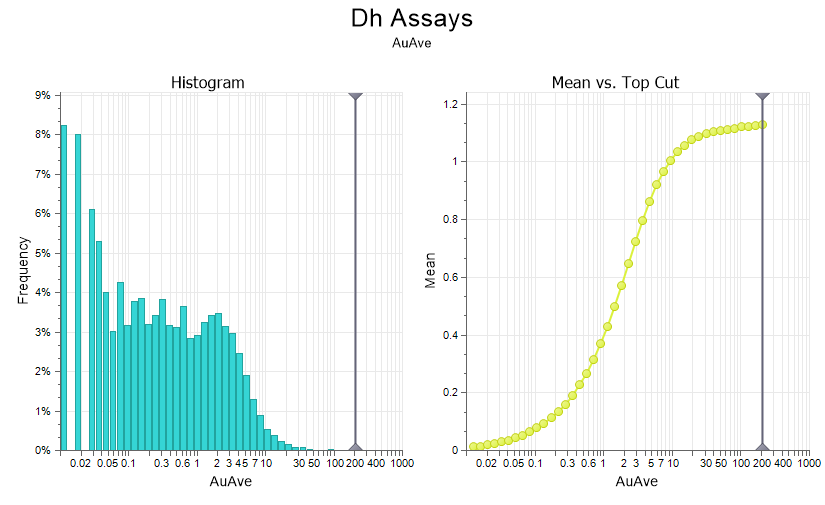
Per graph statistics and a Final Top Cut (if any) are shown in the Properties Pane:
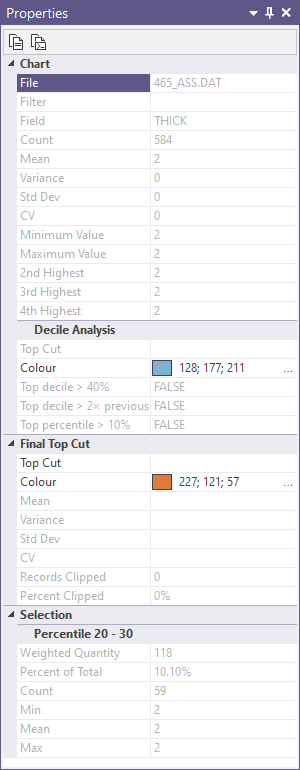
Draft top cut stats
If the Show draft top cuts stats check box is selected on the Input tab of the form, (Mean, Std Dev, and COV) stats of the data that has been top cut using the draft top cut, are shown on each graph.
The stats on each graph will change dynamically as the wiper is adjusted:
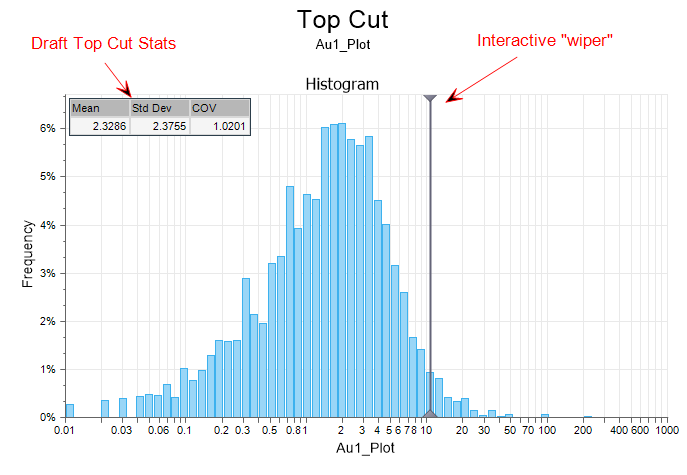
When you generate a chart, many of the tools and options on the Chart ribbon are common to most charts. See: Chart Tools
Tools on the Chart | Top Cut tab, in the Top Cut group, allow you to:
- Switch between Normal and Natural log scale:
![]()
- Toggle the display mode between Multi-graph and Single graph mode:
- Click Next and Previous to move between graphs in Single graph mode:
![]()
![]()
![]()
You can also enter a Final Top Cut value in the Properties window:
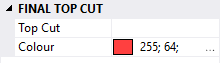
Forms
Click the Forms button to select and open a saved form set, or if a form set has been loaded, save the current form set.
By design, the Forms button is not available for loaded Vizex layers (i.e. when opening the form set properties of a layer in the Vizex Layer Display pane). In Vizex, the Forms button is only available for new forms opened via the Home tab or the Vizex tab, in the Layer group (or by double-clicking on a form type node in the Vizex Layer Types pane).
Save and Save As
Click the Save button to save the changes you have made to the form set. Click Save As to save your changes as a new form set. Save As will default to the first available form set number.
Reset
Click Reset to clear the form of all values and reset the form to its default state.
Reset Tab
For tabbed forms, select Reset Tab to clear the active tab of all values and reset the tab to its default state - without making any changes to other tabs in the dialog.
Undo and Redo
Click Undo (CTRL + Z) to undo recent changes in the form. After an Undo, click Redo (CTRL + Y) to restore the last change that was undone.
Collapse
Collapse (roll-up) the form to preview a chart, or preview the results of an operation in Vizex, or obtain input values from Vizex, the Property Window, the File Editor, or the Plot Editor.